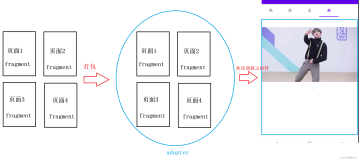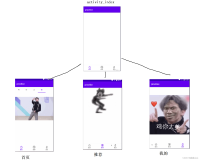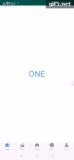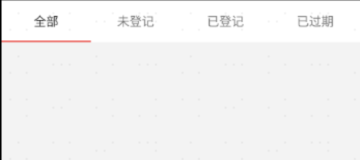最近几天不忙,所以把项目中的顶部导航栏的实现归集一下。android中使用TabLayout+ViewPager+Fragment制作顶部导航非常常见,代码实现也比较简单。当然我这个导航栏是基于xamarin android的。废话不多说首先我们就来看看效果图
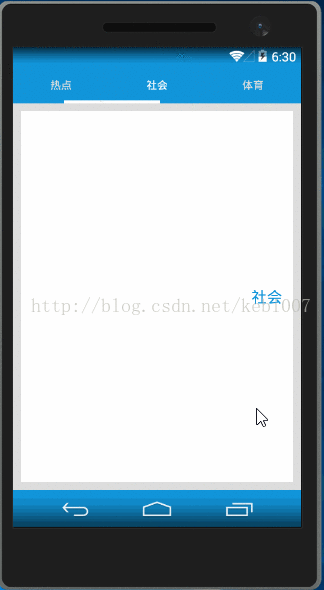
如果对于Fragment不太属性可以看看这篇文章 xamarin android Fragment实现底部导航栏。实现的主要步骤如下:
- Xamarin.Android TabLayout的简单使用
- Demo结构图
- 布局文件的介绍
- 主要Fragment类的介绍和FragmentPageAdapter的介绍
- MainActivity.cs 实现逻辑
1.xamarin android tabLayout的使用介绍
TabLayout是设计兼容包的内容,所以我们在Nuget上先引入XamarinAndroid.Support.Design 兼容包,所实现的效果如上图。布局文件如下:
<LinearLayout
android:id="@+id/ly_top_bar"
android:layout_width="match_parent"
android:layout_height="48dp"
android:background="@color/color_primary">
<android.support.design.widget.TabLayout
android:id="@+id/tabMain"
android:layout_width="match_parent"
android:layout_height="56dp"
app:tabIndicatorColor="@color/color_white"
app:tabSelectedTextColor="@color/color_white"
app:tabIndicatorHeight="4dp"
app:tabTextColor="#dedede"
/>
</LinearLayout>tablayout选中tabItem的标签样式的改变主要有这几个属性:
tabIndicator:选中标签提示条的颜色;tabSelectedTextColor:选中标签文本颜色;tabTextColor:默认文本颜色;tabIndicatorHeight:选中标签提示条的高度。不过有点尴尬的是不能直接设置选中标签文本大小。
下面我们就来添加tabItem,一种用代码的方式动态添加TabItem。另一种是在axml文件里面写入tabItem。先来看看第一种用代码添加TabItem(普遍用法)
TabLayout tab = FindViewById<TabLayout>(Resource.Id.tabMain);
tab.AddTab(tab.NewTab().SetText("热点"));
tab.AddTab(tab.NewTab().SetText("社会"));
tab.AddTab(tab.NewTab().SetText("体育"));第一种方法在xml文件中写入TabItem。不过令人遗憾的是,按照java的写法居然报错。布局文件如下:
<android.support.design.widget.TabLayout
android:id="@+id/tabMain"
android:layout_width="match_parent"
android:layout_height="56dp"
app:tabIndicatorColor="@color/color_white"
app:tabSelectedTextColor="@color/color_white"
app:tabIndicatorHeight="4dp"
app:tabTextColor="#dedede">
<android.support.design.widget.TabItem
android:layout_width="wrap_content"
android:layout_height="wrap_content"
android:id="@+id/tabItem1"/>
<android.support.design.widget.TabItem
android:layout_width="wrap_content"
android:layout_height="wrap_content"
android:id="@+id/tabItem1"/>
</android.support.design.widget.TabLayout>如果你觉得TabLayout自带的TabItem不符合你的审美,你也可以自定义一个:
2.项目结构图
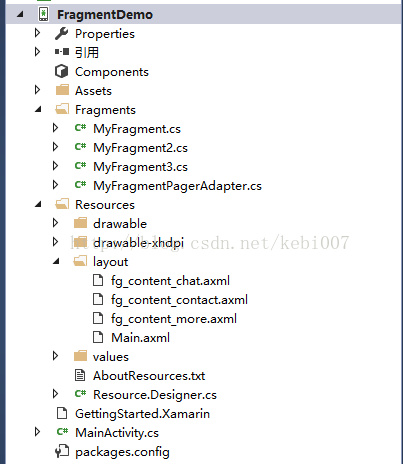
1.布局文件的介绍
首先来看一下Fragment的布局文件,照葫芦画瓢其他两个都是一样的。
<?xml version="1.0" encoding="utf-8"?>
<LinearLayout xmlns:android="http://schemas.android.com/apk/res/android"
android:orientation="vertical"
android:layout_width="match_parent"
android:layout_height="match_parent"
android:background="@color/color_white">
<TextView
android:id="@+id/txt_content"
android:layout_width="match_parent"
android:layout_height="match_parent"
android:gravity="center"
android:text="呵呵"
android:textColor="@color/color_primary"
android:textSize="20sp" />
</LinearLayout>Main.axml代码如下,用的是相对定位,上方放的是tab,下方是ViewPager里填充Fragment
<?xml version="1.0" encoding="utf-8"?>
<RelativeLayout xmlns:android="http://schemas.android.com/apk/res/android"
xmlns:app="http://schemas.android.com/apk/res-auto"
android:layout_width="match_parent"
android:layout_height="match_parent"
android:id="@+id/relativelayout1"
android:background="@color/color_primary"
android:fitsSystemWindows="true">
<LinearLayout
android:id="@+id/ly_top_bar"
android:layout_width="match_parent"
android:layout_height="60dp"
android:background="@color/color_primary"
android:layout_alignParentTop="true">
<android.support.design.widget.TabLayout
android:id="@+id/tabMain"
android:layout_width="match_parent"
android:layout_height="match_parent"
app:tabIndicatorColor="@color/color_white"
app:tabSelectedTextColor="@color/color_white"
app:tabIndicatorHeight="4dp"
app:tabTextColor="#dedede" />
</LinearLayout>
<LinearLayout
android:layout_width="match_parent"
android:layout_height="match_parent"
android:background="#dedede"
android:layout_below="@id/ly_top_bar">
<android.support.v4.view.ViewPager
android:id="@+id/ly_content"
android:layout_margin="10dp"
android:layout_width="match_parent"
android:layout_height="match_parent" />
</LinearLayout>
</RelativeLayout>
3.Fragment类的介绍和Viewpager数据适配器MyFragmentPageAdapter.cs的介绍
先来看一下Fragment类,同样其他两个都是一样的,都是使用V4兼容包下的Fragment。
using Android.Views;
using Android.Widget;
using Fragment = Android.Support.V4.App.Fragment;
namespace FragmentDemo.Fragments
{
public class MyFragment2:Fragment
{
private string content { get; set; }
public MyFragment2(string content)
{
this.content = content;
}
public override View OnCreateView(LayoutInflater inflate,ViewGroup container,Bundle savedInstanceState)
{
View view = inflate.Inflate(Resource.Layout.fg_content_more,container,false);
TextView txt_content = view.FindViewById<TextView>(Resource.Id.txt_content);
txt_content.Text =content;
return view;
}
}
}
MyFragmentPagerAdapter.cs
using System;
using System.Collections.Generic;
using Android.Views;
using Android.Support.V4.App;
using Fragment = Android.Support.V4.App.Fragment;
namespace FragmentDemo.Fragments
{
public class MyFragmentPagerAdapter :FragmentPagerAdapter
{
private const int TabItemCount = 3;
private MyFragment myFragment = null;
private MyFragment2 myFragment2 = null;
private MyFragment3 myFragment3 = null;
public MainActivity MainActivity { get; set; }
private readonly List<Tuple<string, Type>> tabList = new List<Tuple<string,Type>>();
public MyFragmentPagerAdapter(Android.Support.V4.App.FragmentManager fm,int TabItemCount):base(fm)
{
AddTab<MyFragment>("热点");
AddTab<MyFragment2>("社会");
AddTab<MyFragment3>("体育");
}
public void AddTab<T>(string title)
{
tabList.Add(Tuple.Create(title,typeof(T)));
}
public override int Count
{
get
{
return TabItemCount;
}
}
public new string GetPageTitle(int position)
{
return tabList[position].Item1;
}
public override Java.Lang.Object InstantiateItem(ViewGroup container, int position)
{
return base.InstantiateItem(container, position);
}
public override void DestroyItem(ViewGroup container, int position, Java.Lang.Object objectValue)
{
base.DestroyItem(container, position, objectValue);
}
public override Fragment GetItem(int position)
{
var type = tabList[position].Item2;
var retFragment = Activator.CreateInstance(type) as Android.Support.V4.App.Fragment;
return retFragment;
}
}
}
MyFragmentPagerAdapter.cs 我这里继承的是FragmentStatePagerAdapter,ViewPager要实现的就是将我们要显示的视图(Fragment)进行绑定,Viewpager有他自己的数据适配器PageAdapter.官方建议我们使用Fragment来填充ViewPager,给我们提供了两个适配器来管理生命周期,分别是FragmentPageAdapter和FragmentStatePagerAdapter
他们都是继承自pagerAdapter。使用区别如下:
FragmentPageAdapter:该类生成的每一个Fragment都会保存在内存之中,因此使用于那些相对静态的页面,页数相对少的那种。
FragmentStatePagerAdapter:如果数据动态较大,占用内存较多应该使用FragmentStatePagerAdapter.该类生存的Fragment不保存内存中。
MainActivity.cs实现逻辑
MainActivity.cs 代码逻辑比较简单,就不多用文字描述
using Android.App;
using Android.Views;
using Android.OS;
using FragmentDemo.Fragments;
using Android.Support.V7.App;
using Android.Support.V4.View;
using Android.Support.Design.Widget;
namespace FragmentDemo
{
[Activity(Label = "FragmentDemo", MainLauncher = true, Icon = "@drawable/icon", Theme = "@style/AppTheme")]
public class MainActivity : AppCompatActivity
{
//UI objects
private ViewPager viewPager;
private MyFragmentPagerAdapter mAdapter;
//页面的常量
public const int PAGE_ONE = 0;
public const int PAGE_TWO = 1;
public const int PAGE_THREE = 2;
protected override void OnCreate(Bundle bundle)
{
base.OnCreate(bundle);
SetContentView(Resource.Layout.Main);
TabLayout tab = FindViewById<TabLayout>(Resource.Id.tabMain);
tab.AddTab(tab.NewTab().SetText("热点"));
tab.AddTab(tab.NewTab().SetText("社会"));
tab.AddTab(tab.NewTab().SetText("体育"));
tab.TabGravity = TabLayout.ModeScrollable;
if (Build.VERSION.SdkInt >= Build.VERSION_CODES.Kitkat)
{
//透明状态栏
Window.AddFlags(WindowManagerFlags.TranslucentStatus);
//透明导航栏
Window.AddFlags(WindowManagerFlags.TranslucentNavigation);
}
viewPager = FindViewById<ViewPager>(Resource.Id.ly_content);
mAdapter = new MyFragmentPagerAdapter(SupportFragmentManager,tab.TabCount);
viewPager.Adapter = mAdapter;
viewPager.CurrentItem=0;
//txt_chat.Selected = true;
//Tab 选择事件
tab.TabSelected += (s, e) =>
{
viewPager.CurrentItem = e.Tab.Position;
};
viewPager.AddOnPageChangeListener(new TabLayout.TabLayoutOnPageChangeListener(tab));
}
}
}
在xamarin android中实现这种顶部导航栏方式有很多种,使用非常广泛,实现逻辑并不复杂,下载代码链接:http://download.csdn.net/detail/kebi007/9823577
作者:张林
标题:xamarin Tablayout+Viewpager+Fragment顶部导航栏 原文地址:http://blog.csdn.net/kebi007/article/details/70470754
转载随意注明出处