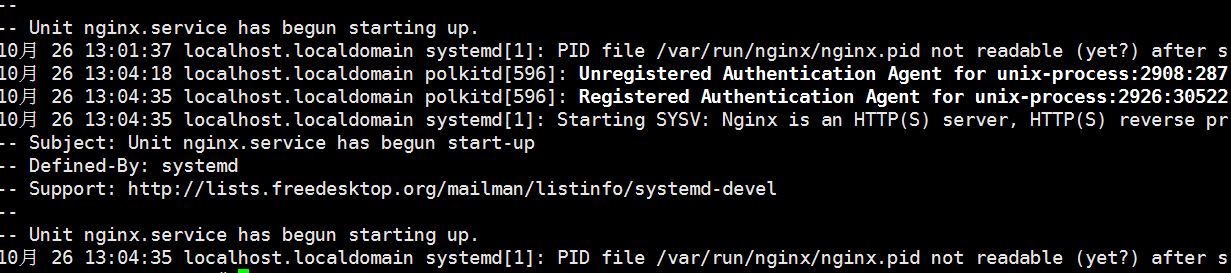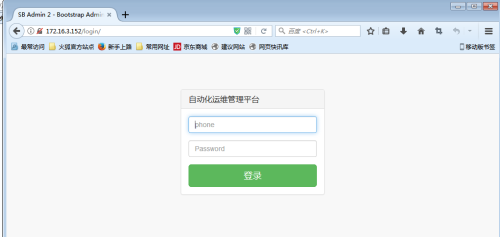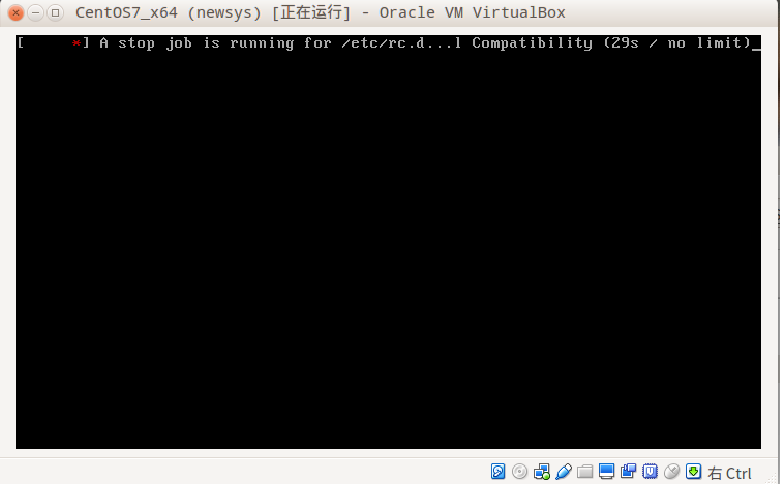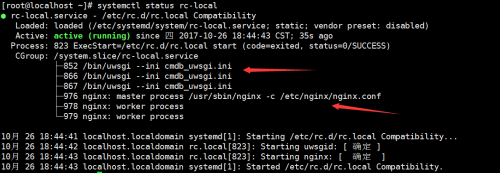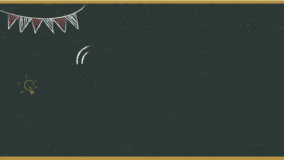一、概述
上一篇文章讲了在wndows 7下通过 apache 部署django项目,主要用于测试环境,本文针对生产线上使用nginx部署django,达到高并发便于管理的目的。
系统:CentOS7.4_x64 python2.7.5 django1.8.18
ip: 172.16.3.152
selinux 关闭
防火墙加上规则 或在测试 时关闭
禁用自带firewalld
#systemctl stop firewalld
#systemctl disable firewalld
#systemctl mask firewalld
安装iptables-service
#yum install iptables-service -y
这里我习惯用iptables 用firewalld自行解决 。
二、安装依赖组件
1、安装pip
|
1
2
|
#wget https://bootstrap.pypa.io/get-pip.py
#python get-pip.py
|
2、安装依赖组件
|
1
|
#yum install libxml* python-devel gcc gcc-c++ pcre pcre-devel zlib zlib-devel openssl openssl-deve
|
3、安装django
|
1
|
#pip install django==1.8.18
|
4、安装pillow
|
1
|
#pip install pillow
|
5、安装paramiko
|
1
|
#pip install paramiko
|
6、把django项目上传到/opt/下
本次测试项目为pythonCMDB
注意:请勿放到/root家目录上,放到这里即使给了775权限,在访问的时候css找不到,被这个坑了好久6系统貌似没有这个限制,但最好不要放在/root家目录下,放这里本次实验肯访问不到css
6、安装uwsgi
|
1
2
3
4
5
6
7
8
9
10
11
12
13
14
15
16
17
18
19
20
21
22
|
#pip install uwsgi
切换到django项目 目录添加cmdb_uwsgi.ini配置文件
#cat /opt/PythonCMDB/cmdb_uwsgi.ini
[uwsgi]
# Django-related settings
# the base directory (full path)
# chdir = /path/to/your/project
# Django's wsgi file
# module = project.wsgi
# the virtualenv (full path)
# home = /path/to/virtualenv
# process-related settings
# master
master =
true
# maximum number of worker processes
processes = 2
# the socket (use the full path to be safe
socket = 127.0.0.1:9090
# ... with appropriate permissions - may be needed
# chmod-socket = 664
# clear environment on exit
vacuum =
true
|
8、nginx编译安装
|
1
|
#wget http://101.96.10.63/nginx.org/download/nginx-1.12.1.tar.gz (不要问我这个链接怎么是ip,官方就是这样的)
|
添加nginx系统用户
|
1
2
3
4
5
6
7
8
9
10
11
12
13
14
15
16
17
18
|
#groupadd -g 108 -r nginx
#useradd -u 108 -r -g 108 nginx
#解压并编译安装
#tar xvf nginx-1.12.1.tar.gz
#cd nginx-1.12.1
.
/configure
--prefix=
/usr
\
--sbin-path=
/usr/sbin/nginx
\
--conf-path=
/etc/nginx/nginx
.conf \
--error-log-path=
/var/log/nginx/error
.log \
--http-log-path=
/var/log/nginx/access
.log \
--pid-path=
/var/run/nginx/nginx
.pid \
--lock-path=
/var/lock/nginx
.lock \
--user=nginx \--group=nginx \
--with-http_ssl_module \--with-http_flv_module\
--with-http_stub_status_module \
--with-http_gzip_static_module \
--with-pcre \
#make && make install #编译并安装nginx
|
这里就不添加 到系统 管理服务了(测试了好久有问题报如下错误)
所以直接把如下nginx管理脚本放到django项目 目录下即/opt/PythonCMDB/下
|
1
2
3
4
5
6
7
8
9
10
11
12
13
14
15
16
17
18
19
20
21
22
23
24
25
26
27
28
29
30
31
32
33
34
35
36
37
38
39
40
41
42
43
44
45
46
47
48
49
50
51
52
53
54
55
56
57
58
59
60
61
62
63
64
65
66
67
68
69
70
71
72
73
74
75
76
77
78
79
80
81
82
83
84
85
86
87
88
89
90
91
92
93
94
95
96
97
98
99
100
101
102
103
104
105
106
|
#!/bin/sh
# nginx - this script starts and stops the nginx daemon
# chkconfig: - 85 15
# description: Nginx is an HTTP(S) server, HTTP(S) reverse \
# proxy and IMAP/POP3 proxy server
# processname: nginx
# config: /etc/nginx/nginx.conf
# config: /etc/sysconfig/nginx
# pidfile: /var/run/nginx.pid
# Source function library.
.
/etc/rc
.d
/init
.d
/functions
# Source networking configuration.
.
/etc/sysconfig/network
# Check that networking is up.
[
"$NETWORKING"
=
"no"
] &&
exit
0
nginx=
"/usr/sbin/nginx"
prog=$(
basename
$nginx)
NGINX_CONF_FILE=
"/etc/nginx/nginx.conf"
[ -f
/etc/sysconfig/nginx
] && .
/etc/sysconfig/nginx
lockfile=
/var/lock/subsys/nginx
make_dirs() {
# make required directories
user=`nginx -V 2>&1 |
grep
"configure arguments:"
|
sed
's/[^*]*--user=\([^ ]*\).*/\1/g'
-`
options=`$nginx -V 2>&1 |
grep
'configure arguments:'
`
for
opt
in
$options;
do
if
[ `
echo
$opt |
grep
'.*-temp-path'
` ];
then
value=`
echo
$opt |
cut
-d
"="
-f 2`
if
[ ! -d
"$value"
];
then
mkdir
-p $value &&
chown
-R $user $value
fi
fi
done
}
start() {
[ -x $nginx ] ||
exit
5
[ -f $NGINX_CONF_FILE ] ||
exit
6
make_dirs
echo
-n $
"Starting $prog: "
daemon $nginx -c $NGINX_CONF_FILE
retval=$?
echo
[ $retval -
eq
0 ] &&
touch
$lockfile
return
$retval
}
stop() {
echo
-n $
"Stopping $prog: "
killproc $prog -QUIT
retval=$?
echo
[ $retval -
eq
0 ] &&
rm
-f $lockfile
return
$retval
}
restart() {
configtest ||
return
$?
stop
sleep
1
start
}
reload() {
configtest ||
return
$?
echo
-n $
"Reloading $prog: "
killproc $nginx -HUP
RETVAL=$?
echo
}
force_reload() {
restart
}
configtest() {
$nginx -t -c $NGINX_CONF_FILE
}
rh_status() {
status $prog
}
rh_status_q() {
rh_status >
/dev/null
2>&1
}
case
"$1"
in
start)
rh_status_q &&
exit
0
$1
;;
stop)
rh_status_q ||
exit
0
$1
;;
restart|configtest)
$1
;;
reload)
rh_status_q ||
exit
7
$1
;;
force-reload)
force_reload
;;
status)
rh_status
;;
condrestart|try-restart)
rh_status_q ||
exit
0
;;
*)
echo
$
"Usage: $0 {start|stop|status|restart|condrestart|try-restart|reload|force-reload|configtest}"
exit
2
esac
|
加上执行权限
chmod +x nginx
9、nginx.conf配置
cat /etc/nginx/nginx.conf
|
1
2
3
4
5
6
7
8
9
10
11
12
13
14
15
16
17
18
19
20
21
22
23
24
25
26
27
28
29
30
31
32
33
34
35
36
37
|
user nginx;
worker_processes 2;
pid
/var/run/nginx
.pid;
events {
worker_connections 1024;
}
http {
include mime.types;
default_type application
/octet-stream
;
log_format main
'$remote_addr - $remote_user [$time_local] "$request" '
'$status $body_bytes_sent "$http_referer" '
'"$http_user_agent" "$http_x_forwarded_for"'
;
#access_log logs/access.log main;
sendfile on;
#tcp_nopush on;
#keepalive_timeout 0;
keepalive_timeout 65;
#gzip on;
server {
listen 80;
server_name localhost;
#charset koi8-r;
#access_log logs/host.access.log main;
location
/static
{
alias
/opt/PythonCMDB/static
;
index index.html index.htm;
}
location / {
uwsgi_pass 127.0.0.1:9090;
include uwsgi_params;
uwsgi_param UWSGI_CHDIR
/opt/PythonCMDB
;
uwsgi_param UWSGI_SCRIPT PythonCMDB.wsgi;
root html;
index index.html index.htm;
}
}
}
|
创建对应的目录并授权
|
1
2
|
#mkdir -pv /data1/log/nginx
#chown nginx.nginx /data1/log/nginx -R
|
10、启动uwsgi
为了方便管理uwsgi,写成启动脚本
cat /opt/PythonCMDB/uwsgid
|
1
2
3
4
5
6
7
8
9
10
11
12
13
14
15
16
17
18
19
20
21
22
23
24
25
26
27
28
29
30
31
32
33
34
35
36
37
38
39
40
41
42
43
44
45
46
47
48
49
50
51
52
53
54
55
56
|
#!/bin/bash
# uwsgi service
#
# chkconfig: - 90 10
# Author: San
# Date: 2017-10-26
.
/etc/init
.d
/functions
uwsgi_exe=$(
which
uwsgi)
prog=uwsgid
config_file=cmdb_uwsgi.ini
uwsgi_port=$(
cat
$config_file|
grep
"127.0.0.1:"
|
awk
-F:
'{print $2}'
)
pid=$(
netstat
-ntpul |
grep
":$uwsgi_port"
|
awk
'{print $7}'
|
awk
-F/
'{print $1}'
)
START(){
if
netstat
-ntpul |
grep
":$uwsgi_port"
|
grep
-
v
grep
2>&1 >
/dev/null
then
echo
"$prog($pid) is running..."
else
echo
-n $
"Starting $prog: "
nohup
$uwsgi_exe --ini $config_file >uwsgi.out 2>&1 &
echo
`[
"$?"
-
eq
0 ] && success $
"$base startup"
|| failure $
"$base startup"
`
fi
}
STOP(){
echo
-n $
"Stoping $prog: "
kill
-9 $pid
echo
`[
"$?"
-
eq
0 ] && success $
"$base startup"
|| failure $
"$base startup"
`
}
STATUS(){
if
[ ! -s $pid ]
then
echo
"$prog($pid) is running ..."
else
echo
"$prog is stoped."
fi
}
case
$1
in
start)
START
;;
stop)
STOP
;;
status)
STATUS
;;
restart)
STOP
sleep
1
START
;;
*)
echo
"USAGE:start|stop|status"
;;
esac
|
加上可执行权限
#chmod +x uwsgid
启动uwsgid
#./uwsgid start
三、登录django项目
如图:
把uwsgid nginx脚本添加到开机自启动目录
|
1
2
3
4
5
|
#chmod +x /etc/rc.local
#cat /etc/rc.local
cd
/opt/PythonCMDB
;.
/uwsgid
start
cd
/opt/PythonCMDB
;.
/nginx
start
|
这样在重启系统时即启动uwsgi 和nginx服务。
以上看上去貌似完美,但现实往往很残酷啊;重启系统发现机器一直卡在这个画面不动了。。。。如下图:
不得不强制重启;
以上原因是因为没有配置rc-local.service导致的,
解决方法:
添加加/etc/systemd/system/rc-local.service文件
内容如下:
#cat /etc/systemd/system/rc-local.service
|
1
2
3
4
5
6
7
8
9
10
11
12
13
14
15
16
17
18
19
|
# This file is part of systemd.
#
# systemd is free software; you can redistribute it and/or modify it
# under the terms of the GNU Lesser General Public License as published by
# the Free Software Foundation; either version 2.1 of the License, or
# (at your option) any later version.
# This unit gets pulled automatically into multi-user.target by
# systemd-rc-local-generator if /etc/rc.d/rc.local is executable.
[Unit]
Description=
/etc/rc
.d
/rc
.
local
Compatibility
ConditionFileIsExecutable=
/etc/rc
.d
/rc
.
local
After=network.target
[Service]
Type=forking
ExecStart=
/etc/rc
.d
/rc
.
local
start
TimeoutSec=5
RemainAfterExit=
yes
|
#systemctl enable rc-local #开机自启
#systemctl daemon-reload #重新加载systemctl
#systemctl status rc-local 如图:
防火墙头规则添加
|
1
2
3
|
#iptables -I INPUT 5 -p tcp --dport 80 -j ACCEPT #nginx 80端口插入到iptables INPUT第五条
#services iptables save
#service iptables restart 或systemctl restart iptables
|
此时重启系统超时为5s后就正常重启或关机啦~完美~
后语:
nginx 通过 uwsgi部署django部署有很多坑,nginx配置一点错误差异会导致,无法访问。特意记录,
以便后续查阅,如有不当之处 ,欢迎留言。