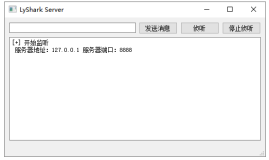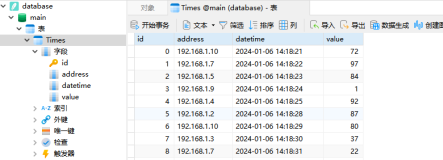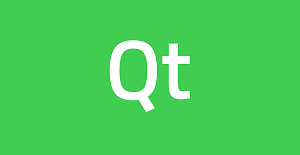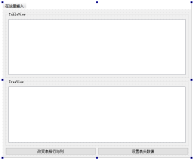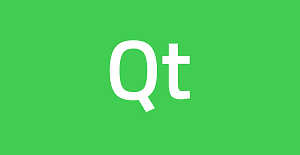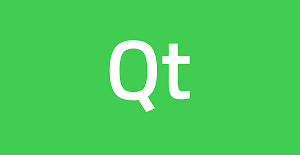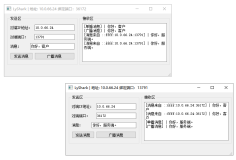Qt Style Sheets Reference
Qt Style Sheets support various properties, pseudo-states, and subcontrols that make it possible to customize the look of widgets.
List of Stylable Widgets
The following table lists the Qt widgets that can be customized using style sheets:
| Widget | How to Style |
|---|---|
| QAbstractScrollArea | Supports the box model. All derivatives of QAbstractScrollArea, including QTextEdit, and QAbstractItemView (all item view classes), support scrollable backgrounds using background-attachment. Setting the background-attachment to See Customizing QAbstractScrollArea for an example. |
| QCheckBox | Supports the box model. The check indicator can be styled using the ::indicator subcontrol. By default, the indicator is placed in the Top Left corner of the Contents rectangle of the widget. The spacing property specifies the spacing between the check indicator and the text. See Customizing QCheckBox for an example. |
| QColumnView | The grip can be styled be using the image property. The arrow indicators can by styled using the::left-arrow subcontrol and the ::right-arrow subcontrol. |
| QComboBox | The frame around the combobox can be styled using the box model. The drop-down button can be styled using the ::drop-down subcontrol. By default, the drop-down button is placed in the top right corner of the padding rectangle of the widget. The arrow mark inside the drop-down button can be styled using the ::down-arrow subcontrol. By default, the arrow is placed in the center of the contents rectangle of the drop-down subcontrol. See Customizing QComboBox for an example. |
| QDateEdit | See QSpinBox. |
| QDateTimeEdit | See QSpinBox. |
| QDialog | Supports only the background, background-clip and background-origin properties. Warning: Make sure you define the Q_OBJECT macro for your custom widget. |
| QDialogButtonBox | The layout of buttons can be altered using the button-layout property. |
| QDockWidget | Supports styling of the title bar and the title bar buttons when docked. The dock widget border can be styled using the border property. The ::title subcontrol can be used to customize the title bar. The close and float buttons are positioned with respect to the::title subcontrol using the ::close-button and ::float-button respectively. When the title bar is vertical, the :vertical pseudo class is set. In addition, depending onQDockWidget::DockWidgetFeature, the :closable, :floatable and :movable pseudo states are set. Note: Use QMainWindow::separator to style the resize handle. Warning: The style sheet has no effect when the QDockWidget is undocked as Qt uses native top level windows when undocked. See Customizing QDockWidget for an example. |
| QDoubleSpinBox | See QSpinBox. |
| QFrame | Supports the box model. Since 4.3, setting a stylesheet on a QLabel automatically sets the QFrame::frameStyle property to QFrame::StyledPanel. See Customizing QFrame for an example. |
| QGroupBox | Supports the box model. The title can be styled using the ::title subcontrol. By default, the title is placed depending on QGroupBox::textAlignment. In the case of a checkable QGroupBox, the title includes the check indicator. The indicator is styled using the ::indicator subcontrol. The spacing property can be used to control the spacing between the text and indicator. See Customizing QGroupBox for an example. |
| QHeaderView | Supports the box model. The sections of the header view are styled using the ::section sub control. The section Sub-control supports the :middle, :first, :last, :only-one, :next-selected,:previous-selected, :selected, and :checked pseudo states. Sort indicator in can be styled using the ::up-arrow and the ::down-arrow Sub-control. See Customizing QHeaderView for an example. |
| QLabel | Supports the box model. Does not support the :hover pseudo-state. Since 4.3, setting a stylesheet on a QLabel automatically sets the QFrame::frameStyle property to QFrame::StyledPanel. See Customizing QFrame for an example (a QLabel derives from QFrame). |
| QLineEdit | Support the box model. The color and background of the selected item is styled using selection-color and selection-background-color respectively. The password character can be styled using the lineedit-password-character property. The password mask delay can be changed using the lineedit-password-mask-delay See Customizing QLineEdit for an example. |
| QListView | Supports the box model. When alternating row colors is enabled, the alternating colors can be styled using the alternate-background-color property. The color and background of the selected item is styled using selection-color and selection-background-color respectively. The selection behavior is controlled by the show-decoration-selected property. Use the ::item subcontrol for more fine grained control over the items in the QListView. See QAbsractScrollArea to style scrollable backgrounds. See Customzing QListView for an example. |
| QListWidget | See QListView. |
| QMainWindow | Supports styling of the separator The separator in a QMainWindow when using QDockWidget is styled using the ::separatorsubcontrol. See Customizing QMainWindow for an example. |
| QMenu | Supports the box model. Individual items are styled using the ::item subcontrol. In addition to the usually supported pseudo states, The indicator of checkable menu items is styled using the ::indicator subcontrol. The separator is styled using the ::separator subcontrol. For items with a sub menu, the arrow marks are styled using the right-arrow and left-arrow. The scroller is styled using the ::scroller. The tear-off is styled using the ::tearoff. See Customizing QMenu for an example. |
| QMenuBar | Supports the box model. The spacing property specifies the spacing between menu items. Individual items are styled using the ::item subcontrol. Warning: When running on Qt/Mac, the menu bar is usually embedded into the system-wide menu bar. In this case, the style sheet will have no effect. See Customizing QMenuBar for an example. |
| QMessageBox | The messagebox-text-interaction-flags property can be used to alter the interaction with text in the message box. |
| QProgressBar | Supports the box model. The chunks of the progress bar can be styled using the ::chunksubcontrol. The chunk is displayed on the Contents rectangle of the widget. If the progress bar displays text, use the text-align property to position the text. Indeterminate progress bars have the :indeterminate pseudo state set. See Customizing QProgressBar for an example. |
| QPushButton | Supports the box model. Supports the :default, :flat, :checked pseudo states. For QPushButton with a menu, the menu indicator is styled using the ::menu-indicatorsubcontrol. Appearance of checkable push buttons can be customized using the :open and:closed pseudo-states. Warning: If you only set a background-color on a QPushButton, the background may not appear unless you set the border property to some value. This is because, by default, the QPushButtondraws a native border which completely overlaps the background-color. For example, QPushButton { background-color: red; border: none; } See Customizing QPushButton for an example. |
| QRadioButton | Supports the box model. The check indicator can be styled using the ::indicator subcontrol. By default, the indicator is placed in the Top Left corner of the Contents rectangle of the widget. The spacing property specifies the spacing between the check indicator and the text. See Customizing QRadioButton for an example. |
| QScrollBar | Supports the box model. The Contents rectangle of the widget is considered to be the groove over which the slider moves. The extent of the QScrollBar (i.e the width or the height depending on the orientation) is set using the width or height property respectively. To determine the orientation, use the :horizontal and the :vertical pseudo states. The slider can be styled using the ::handle subcontrol. Setting the min-width or min-heightprovides size contraints for the slider depending on the orientation. The ::add-line subcontrol can be used to style the button to add a line. By default, the add-line subcontrol is placed in top right corner of the Border rectangle of the widget. Depending on the orientation the ::right-arrow or ::down-arrow. By default, the arrows are placed in the center of the Contents rectangle of the add-line subcontrol. The ::sub-line subcontrol can be used to style the button to subtract a line. By default, the sub-line subcontrol is placed in bottom right corner of the Border rectangle of the widget. Depending on the orientation the ::left-arrow or ::up-arrow. By default, the arrows are placed in the center of the Contents rectangle of the sub-line subcontrol. The ::sub-page subcontrol can be used to style the region of the slider that subtracts a page. The::add-page subcontrol can be used to style the region of the slider that adds a page. See Customizing QScrollBar for an example. |
| QSizeGrip | Supports the width, height, and image properties. See Customizing QSizeGrip for an example. |
| QSlider | Supports the box model. For horizontal slides, the min-width and height properties must be provided. For vertical sliders, the min-height and width properties must be provided. The groove of the slider is styled using the ::groove. The groove is positioned by default in the Contents rectangle of the widget. The thumb of the slider is styled using ::handle subcontrol. The subcontrol moves in the Contents rectangle of the groove subcontrol. See Customizing QSlider for an example. |
| QSpinBox | The frame of the spin box can be styled using the box model. The up button and arrow can be styled using the ::up-button and ::up-arrow subcontrols. By default, the up-button is placed in the top right corner in the Padding rectangle of the widget. Without an explicit size, it occupies half the height of its reference rectangle. The up-arrow is placed in the center of the Contents rectangle of the up-button. The down button and arrow can be styled using the ::down-button and ::down-arrowsubcontrols. By default, the down-button is placed in the bottom right corner in the Padding rectangle of the widget. Without an explicit size, it occupies half the height of its reference rectangle. The bottom-arrow is placed in the center of the Contents rectangle of the bottom-button. See Customizing QSpinBox for an example. |
| QSplitter | Supports the box model. The handle of the splitter is styled using the ::handle subcontrol. See Customizing QSplitter for an example. |
| QStatusBar | Supports only the background property. The frame for individual items can be style using the::item subcontrol. See Customizing QStatusBar for an example. |
| QTabBar | Individual tabs may be styled using the ::tab subcontrol. Close buttons using the ::close-buttonThe tabs support the :only-one, :first, :last, :middle, :previous--selected, :next-selected,:selected pseudo states. The :top, :left, :right, :bottom pseudo states depending on the orientation of the tabs. Overlapping tabs for the selected state are created by using negative margins or using the The tear indicator of the QTabBar is styled using the ::tear subcontrol. QTabBar used two QToolButtons for its scrollers that can be styled using the The alignment of the tabs within the QTabBar is styled using the alignment property. Warning: To change the position of the QTabBar within a QTabWidget, use the tab-bar subcontrol (and set subcontrol-position). See Customizing QTabBar for an example. |
| QTabWidget | The frame of the tab widget is styled using the ::pane subcontrol. The left and right corners are styled using the ::left-corner and ::right-corner respectively. The position of the tab bar is controlled using the ::tab-bar subcontrol. By default, the subcontrols have positions of a QTabWidget in the QWindowsStyle. To place theQTabBar in the center, set the subcontrol-position of the tab-bar subcontrol. The :top, :left, :right, :bottom pseudo states depending on the orientation of the tabs. See Customizing QTabWidget for an example. |
| QTableView | Supports the box model. When alternating row colors is enabled, the alternating colors can be styled using the alternate-background-color property. The color and background of the selected item is styled using selection-color and selection-background-color respectively. The corner widget in a QTableView is implemented as a QAbstractButton and can be styled using the "QTableView QTableCornerButton::section" selector. Warning: If you only set a background-color on a QTableCornerButton, the background may not appear unless you set the border property to some value. This is because, by default, the QTableCornerButton draws a native border which completely overlaps the background-color. The color of the grid can be specified using the gridline-color property. See QAbsractScrollArea to style scrollable backgrounds. See Customzing QTableView for an example. |
| QTableWidget | See QTableView. |
| QTextEdit | Supports the box model. The color and background of selected text is styled using selection-color and selection-background-color respectively. See QAbsractScrollArea to style scrollable backgrounds. |
| QTimeEdit | See QSpinBox. |
| QToolBar | Supports the box model. The :top, :left, :right, :bottom pseudo states depending on the area in which the tool bar is grouped. The :first, :last, :middle, :only-one pseudo states indicator the position of the tool bar within a line group (See QStyleOptionToolBar::positionWithinLine). The separator of a QToolBar is styled using the ::separator subcontrol. The handle (to move the toolbar) is styled using the ::handle subcontrol. See Customizing QToolBar for an example. |
| QToolButton | Supports the box model. If the QToolButton has a menu, is ::menu-indicator subcontrol can be used to style the indicator. By default, the menu-indicator is positioned at the bottom right of the Padding rectangle of the widget. If the QToolButton is in QToolButton::MenuButtonPopup mode, the ::menu-button subcontrol is used to draw the menu button. ::menu-arrow subcontrol is used to draw the menu arrow inside the menu-button. By default, it is positioned in the center of the Contents rectangle of the menu-button subcontrol. When the QToolButton displays arrows, the ::up-arrow, ::down-arrow, ::left-arrow and ::right-arrow subcontrols are used. Warning: If you only set a background-color on a QToolButton, the background will not appear unless you set the border property to some value. This is because, by default, the QToolButtondraws a native border which completely overlaps the background-color. For example, QToolButton { background-color: red; border: none; } See Customizing QToolButton for an example. |
| QToolBox | Supports the box model. The individual tabs can by styled using the ::tab subcontrol. The tabs support the :only-one,:first, :last, :middle, :previous-selected, :next-selected, :selected pseudo states. |
| QToolTip | Supports the box model. The opacity property controls the opacity of the tooltip. See Customizing QFrame for an example (a QToolTip is a QFrame). |
| QTreeView | Supports the box model. When alternating row colors is enabled, the alternating colors can be styled using the alternate-background-color property. The color and background of the selected item is styled using selection-color and selection-background-color respectively. The selection behavior is controlled by the show-decoration-selected property. The branches of the tree view can be styled using the ::branch subcontrol. The ::branch Sub-control supports the :open, :closed, :has-sibling and :has-children pseudo states. Use the ::item subcontrol for more fine grained control over the items in the QTreeView. See QAbsractScrollArea to style scrollable backgrounds. See Customizing QTreeView for an example to style the branches. |
| QTreeWidget | See QTreeView. |
| QWidget | Supports only the background, background-clip and background-origin properties. If you subclass from QWidget, you need to provide a paintEvent for your custom QWidget as below: void CustomWidget::paintEvent(QPaintEvent *)
{
QStyleOption opt;
opt.init(this); QPainter p(this); style()->drawPrimitive(QStyle::PE_Widget, &opt, &p, this); } The above code is a no-operation if there is no stylesheet set. Warning: Make sure you define the Q_OBJECT macro for your custom widget. |
List of Properties
The table below lists all the properties supported by Qt Style Sheets. Which values can be given to an property depend on the property's type. Unless otherwise specified, properties below apply to all widgets. Properties marked with an asterisk * are specific to Qt and have no equivalent in CSS2 or CSS3.
| Property | Type | Description |
|---|---|---|
alternate-background-color |
Brush |
The alternate background color used inQAbstractItemView subclasses. If this property is not set, the default value is whatever is set for the palette's AlternateBaserole. Example: QTreeView {
alternate-background-color: blue;
background: yellow;
} See also background and selection-background-color. |
background |
Background | Shorthand notation for setting the background. Equivalent to specifying background-color,background-image, background-repeat, and/orbackground-position. This property is supported byQAbstractItemView subclasses,QAbstractSpinBox subclasses, QCheckBox,QComboBox, QDialog, QFrame, QGroupBox,QLabel, QLineEdit, QMenu, QMenuBar,QPushButton, QRadioButton, QSplitter,QTextEdit, QToolTip, and plain QWidgets. Example: QTextEdit { background: yellow } Often, it is required to set a fill pattern similar to the styles in Qt::BrushStyle. You can use the background-color property forQt::SolidPattern, Qt::RadialGradientPattern,Qt::LinearGradientPattern andQt::ConicalGradientPattern. The other patterns are easily achieved by creating a background image that contains the pattern. Example: QLabel {
background-image: url(dense6pattern.png);
background-repeat: repeat-xy;
} See also background-origin, selection-background-color, background-clip,background-attachment and alternate-background-color. |
background-color |
Brush |
The background color used for the widget. Examples: QLabel { background-color: yellow }
QLineEdit { background-color: rgb(255, 0, 0) } |
background-image |
Url | The background image used for the widget. Semi-transparent parts of the image let thebackground-color shine through. Example: QFrame { background-image: url(:/images/hydro.png) } |
background-repeat |
Repeat | Whether and how the background image is repeated to fill the background-originrectangle. If this property is not specified, the background image is repeated in both directions ( Example: QFrame {
background: white url(:/images/ring.png);
background-repeat: repeat-y; background-position: left; } |
background-position |
Alignment | The alignment of the background image within the background-origin rectangle. If this property is not specified, the alignment is Example: QFrame {
background: url(:/images/footer.png);
background-position: bottom left;
} |
background-attachment |
Attachment | Determines whether the background-image in aQAbstractScrollArea is scrolled or fixed with respect to the viewport. By default, the background-image scrolls with the viewport. Example: QTextEdit {
background-image: url("leaves.png");
background-attachment: fixed;
} See also background |
background-clip |
Origin | The widget's rectangle, in which thebackground is drawn. This property specifies the rectangle to which the This property is supported byQAbstractItemView subclasses,QAbstractSpinBox subclasses, QCheckBox,QComboBox, QDialog, QFrame, QGroupBox,QLabel, QPushButton, QRadioButton,QSplitter, QTextEdit, QToolTip, and plainQWidgets. If this property is not specified, the default is Example: QFrame {
background-image: url(:/images/header.png);
background-position: top left; background-origin: content; background-clip: padding; } See also background, background-origin andThe Box Model. |
background-origin |
Origin | The widget's background rectangle, to use in conjunction with background-position andbackground-image. This property is supported byQAbstractItemView subclasses,QAbstractSpinBox subclasses, QCheckBox,QComboBox, QDialog, QFrame, QGroupBox,QLabel, QPushButton, QRadioButton,QSplitter, QTextEdit, QToolTip, and plainQWidgets. If this property is not specified, the default is Example: QFrame {
background-image: url(:/images/header.png);
background-position: top left; background-origin: content; } See also background and The Box Model. |
border |
Border | Shorthand notation for setting the widget's border. Equivalent to specifying border-color,border-style, and/or border-width. This property is supported byQAbstractItemView subclasses,QAbstractSpinBox subclasses, QCheckBox,QComboBox, QFrame, QGroupBox, QLabel,QLineEdit, QMenu, QMenuBar, QPushButton,QRadioButton, QSplitter, QTextEdit,QToolTip, and plain QWidgets. Example: QLineEdit { border: 1px solid white } |
border-top |
Border | Shorthand notation for setting the widget's top border. Equivalent to specifyingborder-top-color, border-top-style, and/orborder-top-width. |
border-right |
Border | Shorthand notation for setting the widget's right border. Equivalent to specifyingborder-right-color, border-right-style, and/or border-right-width. |
border-bottom |
Border | Shorthand notation for setting the widget's bottom border. Equivalent to specifyingborder-bottom-color, border-bottom-style, and/or border-bottom-width. |
border-left |
Border | Shorthand notation for setting the widget's left border. Equivalent to specifyingborder-left-color, border-left-style, and/or border-left-width. |
border-color |
Box Colors | The color of all the border's edges. Equivalent to specifying border-top-color,border-right-color, border-bottom-color, and border-left-color. This property is supported byQAbstractItemView subclasses,QAbstractSpinBox subclasses, QCheckBox,QComboBox, QFrame, QGroupBox, QLabel,QLineEdit, QMenu, QMenuBar, QPushButton,QRadioButton, QSplitter, QTextEdit,QToolTip, and plain QWidgets. If this property is not specified, it defaults tocolor (i.e., the widget's foreground color). Example: QLineEdit {
border-width: 1px;
border-style: solid;
border-color: white;
} See also border-style, border-width, border-image, and The Box Model. |
border-top-color |
Brush |
The color of the border's top edge. |
border-right-color |
Brush |
The color of the border's right edge. |
border-bottom-color |
Brush |
The color of the border's bottom edge. |
border-left-color |
Brush |
The color of the border's left edge. |
border-image |
Border Image | The image used to fill the border. The image is cut into nine parts and stretched appropriately if necessary. See Border Image for details. This property is supported byQAbstractItemView subclasses,QAbstractSpinBox subclasses, QCheckBox,QComboBox, QFrame, QGroupBox, QLabel,QLineEdit, QMenu, QMenuBar, QPushButton,QRadioButton, QSplitter, QTextEdit andQToolTip. See also border-color, border-style, border-width, and The Box Model. |
border-radius |
Radius | The radius of the border's corners. Equivalent to specifying border-top-left-radius,border-top-right-radius,border-bottom-right-radius, andborder-bottom-left-radius. The border-radius clips the element'sbackground. This property is supported byQAbstractItemView subclasses,QAbstractSpinBox subclasses, QCheckBox,QComboBox, QFrame, QGroupBox, QLabel,QLineEdit, QMenu, QMenuBar, QPushButton,QRadioButton, QSplitter, QTextEdit, andQToolTip. If this property is not specified, it defaults to 0. Example: QLineEdit {
border-width: 1px;
border-style: solid;
border-radius: 4px; } See also border-width and The Box Model. |
border-top-left-radius |
Radius | The radius of the border's top-left corner. |
border-top-right-radius |
Radius | The radius of the border's top-right corner. |
border-bottom-right-radius |
Radius | The radius of the border's bottom-right corner. Setting this property to a positive value results in a rounded corner. |
border-bottom-left-radius |
Radius | The radius of the border's bottom-left corner. Setting this property to a positive value results in a rounded corner. |
border-style |
Border Style | The style of all the border's edges. This property is supported byQAbstractItemView subclasses,QAbstractSpinBox subclasses, QCheckBox,QComboBox, QFrame, QGroupBox, QLabel,QLineEdit, QMenu, QMenuBar, QPushButton,QRadioButton, QSplitter, QTextEdit, andQToolTip. If this property is not specified, it defaults to Example: QLineEdit {
border-width: 1px;
border-style: solid;
border-color: blue;
} See also border-color, border-style, border-image, and The Box Model. |
border-top-style |
Border Style | The style of the border's top edge. |
border-right-style |
Border Style | The style of the border's right edge/ |
border-bottom-style |
Border Style | The style of the border's bottom edge. |
border-left-style |
Border Style | The style of the border's left edge. |
border-width |
Box Lengths | The width of the border. Equivalent to settingborder-top-width, border-right-width,border-bottom-width, and border-left-width. This property is supported byQAbstractItemView subclasses,QAbstractSpinBox subclasses, QCheckBox,QComboBox, QFrame, QGroupBox, QLabel,QLineEdit, QMenu, QMenuBar, QPushButton,QRadioButton, QSplitter, QTextEdit, andQToolTip. Example: QLineEdit {
border-width: 2px;
border-style: solid;
border-color: darkblue;
} See also border-color, border-radius, border-style, border-image, and The Box Model. |
border-top-width |
Length | The width of the border's top edge. |
border-right-width |
Length | The width of the border's right edge. |
border-bottom-width |
Length | The width of the border's bottom edge. |
border-left-width |
Length | The width of the border's left edge. |
bottom |
Length | If position is relative (the default), moves a subcontrol by a certain offset up; specifyingbottom: y is then equivalent to specifyingtop: -y. If position is Example: QSpinBox::down-button { bottom: 2px } |
button-layout |
Number | The layout of buttons in a QDialogButtonBox or a QMessageBox. The possible values are 0 (WinLayout), 1 (MacLayout), 2 (KdeLayout), and 3 (GnomeLayout). If this property is not specified, it defaults to the value specified by the current style for theSH_DialogButtonLayout style hint. Example: * { button-layout: 2 } |
color |
Brush |
The color used to render text. This property is supported by all widgets that respect the QWidget::palette. If this property is not set, the default is whatever is set for in the widget's palette for theQWidget::foregroundRole (typically black). Example: QPushButton { color: red } See also background and selection-color. |
dialogbuttonbox-buttons-have-icons |
Boolean | Whether the buttons in a QDialogButtonBoxshow icons If this property is set to 1, the buttons of aQDialogButtonBox show icons; if it is set to 0, the icons are not shown. See the List of Icons section for information on how to set icons. QDialogButtonBox { dialogbuttonbox-buttons-have-icons: 1; } Note: Styles defining this property must be applied before the QDialogButtonBox is created; this means that you must apply the style to the parent widget or to the application itself. |
font |
Font | Shorthand notation for setting the text's font. Equivalent to specifying font-family,font-size, font-style, and/or font-weight. This property is supported by all widgets that respect the QWidget::font. If this property is not set, the default is theQWidget::font. Example: QCheckBox { font: bold italic large "Times New Roman" } |
font-family |
String | The font family. Example: QCheckBox { font-family: "New Century Schoolbook" } |
font-size |
Font Size | The font size. In this version of Qt, only pt and px metrics are supported. Example: QTextEdit { font-size: 12px } |
font-style |
Font Style | The font style. Example: QTextEdit { font-style: italic } |
font-weight |
Font Weight | The weight of the font. |
gridline-color* |
Color |
The color of the grid line in a QTableView. If this property is not specified, it defaults to the value specified by the current style for theSH_Table_GridLineColor style hint. Example: * { gridline-color: gray } |
height |
Length | The height of a subcontrol (or in some case, a widget). If this property is not specified, it defaults to a value that depends on the subcontrol/widget and on the current style. Warning: Unless otherwise specified, this property has no effect when set on widgets. If you want a widget with a fixed height, set themin-height and max-height to the same value. Example: QSpinBox::down-button { height: 10px } See also width. |
icon-size |
Length | The width and height of the icon in a widget. The icon size of the following widgets can be set using this property. |
image* |
Url+ | The image that is drawn in the contents rectangle of a subcontrol. The image property accepts a list of Urls or an Setting the image property on sub controls implicitly sets the width and height of the sub-control (unless the image in a SVG). In Qt 4.3 and later, the alignment of the image within the rectangle can be specified usingimage-position. This property is for subcontrols only--we don't support it for other elements. Warning: The QIcon SVG plugin is needed to render SVG images. Example: /* implicitly sets the size of down-button to the size of spindown.png */
QSpinBox::down-button { image: url(:/images/spindown.png) } |
image-position |
alignment | In Qt 4.3 and later, the alignment of the image image's position can be specified using relative or absolute position. |
left |
Length | If position is relative (the default), moves a subcontrol by a certain offset to the right. If position is If this property is not specified, it defaults to Example: QSpinBox::down-button { left: 2px } |
lineedit-password-character* |
Number | The QLineEdit password character as a Unicode number. If this property is not specified, it defaults to the value specified by the current style for theSH_LineEdit_PasswordCharacter style hint. Example: * { lineedit-password-character: 9679 } |
lineedit-password-mask-delay* |
Number | The QLineEdit password mask delay in milliseconds before lineedit-password-character is applied to visible character. If this property is not specified, it defaults to the value specified by the current style for theSH_LineEdit_PasswordMaskDelay style hint. This property was added in Qt 5.4. Example: * { lineedit-password-mask-delay: 1000 } |
margin |
Box Lengths | The widget's margins. Equivalent to specifyingmargin-top, margin-right, margin-bottom, and margin-left. This property is supported byQAbstractItemView subclasses,QAbstractSpinBox subclasses, QCheckBox,QComboBox, QFrame, QGroupBox, QLabel,QLineEdit, QMenu, QMenuBar, QPushButton,QRadioButton, QSplitter, QTextEdit, andQToolTip. If this property is not specified, it defaults to Example: QLineEdit { margin: 2px } See also padding, spacing, and The Box Model. |
margin-top |
Length | The widget's top margin. |
margin-right |
Length | The widget's right margin. |
margin-bottom |
Length | The widget's bottom margin. |
margin-left |
Length | The widget's left margin. |
max-height |
Length | The widget's or a subcontrol's maximum height. This property is supported byQAbstractItemView subclasses,QAbstractSpinBox subclasses, QCheckBox,QComboBox, QFrame, QGroupBox, QLabel,QLineEdit, QMenu, QMenuBar, QPushButton,QRadioButton, QSizeGrip, QSpinBox,QSplitter, QStatusBar, QTextEdit, andQToolTip. The value is relative to the contents rect in thebox model. Example: QSpinBox { max-height: 24px } See also max-width. |
max-width |
Length | The widget's or a subcontrol's maximum width. This property is supported byQAbstractItemView subclasses,QAbstractSpinBox subclasses, QCheckBox,QComboBox, QFrame, QGroupBox, QLabel,QLineEdit, QMenu, QMenuBar, QPushButton,QRadioButton, QSizeGrip, QSpinBox,QSplitter, QStatusBar, QTextEdit, andQToolTip. The value is relative to the contents rect in thebox model. Example: QComboBox { max-width: 72px } See also max-height. |
messagebox-text-interaction-flags* |
Number | The interaction behavior for text in a message box. Possible values are based onQt::TextInteractionFlags. If this property is not specified, it defaults to the value specified by the current style for theSH_MessageBox_TextInteractionFlags style hint. Example: QMessageBox { messagebox-text-interaction-flags: 5 } |
min-height |
Length | The widget's or a subcontrol's minimum height. This property is supported byQAbstractItemView subclasses,QAbstractSpinBox subclasses, QCheckBox,QComboBox, QFrame, QGroupBox, QLabel,QLineEdit, QMenu, QMenuBar, QPushButton,QRadioButton, QSizeGrip, QSpinBox,QSplitter, QStatusBar, QTextEdit, andQToolTip. If this property is not specified, the minimum height is derived based on the widget's contents and the style. The value is relative to the contents rect in thebox model. Example: QComboBox { min-height: 24px } See also min-width. |
min-width |
Length | The widget's or a subcontrol's minimum width. This property is supported byQAbstractItemView subclasses,QAbstractSpinBox subclasses, QCheckBox,QComboBox, QFrame, QGroupBox, QLabel,QLineEdit, QMenu, QMenuBar, QPushButton,QRadioButton, QSizeGrip, QSpinBox,QSplitter, QStatusBar, QTextEdit, andQToolTip. If this property is not specified, the minimum width is derived based on the widget's contents and the style. The value is relative to the contents rect in thebox model. Example: QComboBox { min-width: 72px } See also min-height. |
opacity* |
Number | The opacity for a widget. Possible values are from 0 (transparent) to 255 (opaque). For the moment, this is only supported for tooltips. If this property is not specified, it defaults to the value specified by the current style for theSH_ToolTipLabel_Opacity style hint. Example: QToolTip { opacity: 223 } |
padding |
Box Lengths | The widget's padding. Equivalent to specifyingpadding-top, padding-right,padding-bottom, and padding-left. This property is supported byQAbstractItemView subclasses,QAbstractSpinBox subclasses, QCheckBox,QComboBox, QFrame, QGroupBox, QLabel,QLineEdit, QMenu, QMenuBar, QPushButton,QRadioButton, QSplitter, QTextEdit, andQToolTip. If this property is not specified, it defaults to Example: QLineEdit { padding: 3px } See also margin, spacing, and The Box Model. |
padding-top |
Length | The widget's top padding. |
padding-right |
Length | The widget's right padding. |
padding-bottom |
Length | The widget's bottom padding. |
padding-left |
Length | The widget's left padding. |
paint-alternating-row-colors-for-empty-area |
bool |
Whether the QTreeView paints alternating row colors for the empty area (i.e the area where there are no items) |
position |
relative | absolute |
Whether offsets specified using left, right,top, and bottom are relative or absolute coordinates. If this property is not specified, it defaults to |
right |
Length | If position is relative (the default), moves a subcontrol by a certain offset to the left; specifying right: x is then equivalent to specifying left: -x. If position is Example: QSpinBox::down-button { right: 2px } |
selection-background-color* |
Brush |
The background of selected text or items. This property is supported by all widgets that respect the QWidget::palette and that show selection text. If this property is not set, the default value is whatever is set for the palette's Highlight role. Example: QTextEdit { selection-background-color: darkblue } See also selection-color and background. |
selection-color* |
Brush |
The foreground of selected text or items. This property is supported by all widgets that respect the QWidget::palette and that show selection text. If this property is not set, the default value is whatever is set for the palette'sHighlightedText role. Example: QTextEdit { selection-color: white } See also selection-background-color andcolor. |
show-decoration-selected* |
Boolean | Controls whether selections in a QListViewcover the entire row or just the extent of the text. If this property is not specified, it defaults to the value specified by the current style for theSH_ItemView_ShowDecorationSelected style hint. Example: * { show-decoration-selected: 1 } |
spacing* |
Length | Internal spacing in the widget. This property is supported by QCheckBox, checkable QGroupBoxes, QMenuBar, andQRadioButton. If this property is not specified, the default value depends on the widget and on the current style. Example: QMenuBar { spacing: 10 } |
subcontrol-origin* |
Origin | The origin rectangle of the subcontrol within the parent element. If this property is not specified, the default is Example: QSpinBox::up-button {
image: url(:/images/spinup.png); subcontrol-origin: content; subcontrol-position: right top; } See also subcontrol-position. |
subcontrol-position* |
Alignment | The alignment of the subcontrol within the origin rectangle specified by subcontrol-origin. If this property is not specified, it defaults to a value that depends on the subcontrol. Example: QSpinBox::down-button {
image: url(:/images/spindown.png); subcontrol-origin: padding; subcontrol-position: right bottom; } See also subcontrol-origin. |
text-align |
Alignment | The alignment of text and icon within the contents of the widget. If this value is not specified, it defaults to the value that depends on the native style. Example: QPushButton {
text-align: left;
} This property is currently supported only byQPushButton and QProgressBar. |
text-decoration |
none underline overline line-through |
Additional text effects |
top |
Length | If position is relative (the default), moves a subcontrol by a certain offset down. If position is If this property is not specified, it defaults to Example: QSpinBox::up-button { top: 2px } |
width |
Length | The width of a subcontrol (or a widget in some cases). If this property is not specified, it defaults to a value that depends on the subcontrol/widget and on the current style. Warning: Unless otherwise specified, this property has no effect when set on widgets. If you want a widget with a fixed width, set themin-width and max-width to the same value. Example: QSpinBox::up-button { width: 12px } See also height. |
List of Icons
Icons used in Qt can be customized using the following properties. Each of the properties listed in this section have the type Icon.
Note that for icons to appear in buttons in a QDialogButtonBox, you need to set the dialogbuttonbox-buttons-have-icons property to true. Also, to customize the size of the icons, use the icon-size property.
List of Property Types
The following table summarizes the syntax and meaning of the different property types.
| Type | Syntax | Description |
|---|---|---|
| Alignment | { top | bottom | left | right | center }* |
Horizontal and/or vertical alignment. Example: QTextEdit { background-position: bottom center } |
| Attachment | { scroll | fixed }* |
Scroll or fixed attachment. |
| Background | { Brush | Url | Repeat | Alignment }* |
A sequence of Brush, Url, Repeat, and Alignment. |
| Boolean | 0 | 1 | True (1) or false (0). Example: QDialog { etch-disabled-text: 1 } |
| Border | { Border Style | Length | Brush }* |
Shorthand border property. |
| Border Image | none | Url Number{4} ( stretch | repeat){0,2} |
A border image is an image that is composed of nine parts (top left, top center, top right, center left, center, center right, bottom left, bottom center, and bottom right). When a border of a certain size is required, the corner parts are used as is, and the top, right, bottom, and left parts are stretched or repeated to produce a border with the desired size. See the CSS3 Draft Specification for details. |
| Border Style | dashed | dot-dash | dot-dot-dash | dotted | double | groove | inset | outset | ridge | solid | none |
Specifies the pattern used to draw a border. See the CSS3 Draft Specification for details. |
| Box Colors | Brush{1,4} | One to four occurrences of Brush, specifying the top, right, bottom, and left edges of a box, respectively. If the left color is not specified, it is taken to be the same as the right color. If the bottom color is not specified, it is taken to be the same as the top color. If the right color is not specified, it is taken to be the same as the top color. Example: QLabel { border-color: red } /* red red red red */
QLabel { border-color: red blue } /* red blue red blue */ QLabel { border-color: red blue green } /* red blue green blue */ QLabel { border-color: red blue green yellow } /* red blue green yellow */ |
| Box Lengths | Length{1,4} | One to four occurrences of Length, specifying the top, right, bottom, and left edges of a box, respectively. If the left length is not specified, it is taken to be the same as the right length. If the bottom length is not specified, is it taken to be the same as the top length. If the right length is not specified, it is taken to be the same as the top length. Examples: QLabel { border-width: 1px } /* 1px 1px 1px 1px */
QLabel { border-width: 1px 2px } /* 1px 2px 1px 2px */ QLabel { border-width: 1px 2px 3px } /* 1px 2px 3px 2px */ QLabel { border-width: 1px 2px 3px 4px } /* 1px 2px 3px 4px */ |
| Brush | Color | Gradient | PaletteRole |
Specifies a Color or a Gradient or an entry in the Palette. |
| Color | rgb(r, g, b) | rgba(r, g, b, a) | hsv(h, s, v) | hsva(h, s, v, a) | #rrggbb | Color Name |
Specifies a color as RGB (red, green, blue) or RGBA (red, green, blue, alpha) or HSV (hue, saturation, value) or HSVA (hue, saturation, value, alpha) or a named color. The rgb() or rgba() syntax can be used with integer values between 0 and 255, or with percentages. The value of s, v, and a in hsv() orhsva() must all be in the range 0-255; the value of h must be in the range 0-359. Examples: QLabel { border-color: red } /* opaque red */
QLabel { border-color: #FF0000 } /* opaque red */ QLabel { border-color: rgba(255, 0, 0, 75%) } /* 75% opaque red */ QLabel { border-color: rgb(255, 0, 0) } /* opaque red */ QLabel { border-color: rgb(100%, 0%, 0%) } /* opaque red */ QLabel { border-color: hsv(60, 255, 255) } /* opaque yellow */ QLabel { border-color: hsva(240, 255, 255, 75%) } /* 75% blue */ Note: The RGB colors allowed are the same as those allowed with CSS 2.1, as listed here. |
| Font | (Font Style | Font Weight){0,2} Font Size String | Shorthand font property. |
| Font Size | Length | The size of a font. |
| Font Style | normal | italic | oblique |
The style of a font. |
| Font Weight | normal | bold | 100 | 200 ... | 900 |
The weight of a font. |
| Gradient | qlineargradient | qradialgradient | qconicalgradient |
Specifies gradient fills. There are three types of gradient fills:
Gradients are specified in Object Bounding Mode. Imagine the box in which the gradient is rendered, to have its top left corner at (0, 0) and its bottom right corner at (1, 1). Gradient parameters are then specified as percentages from 0 to 1. These values are extrapolated to actual box coordinates at runtime. It is possible specify values that lie outside the bounding box (-0.6 or 1.8, for instance). Warning: The stops have to appear sorted in ascending order. Examples: /* linear gradient from white to green */
QTextEdit {
background: qlineargradient(x1:0, y1:0, x2:1, y2:1, stop:0 white, stop: 0.4 gray, stop:1 green) } /* linear gradient from white to green */ QTextEdit { background: qlineargradient(x1:0, y1:0, x2:1, y2:1, stop:0 white, stop: 0.4 rgba(10, 20, 30, 40), stop:1 rgb(0, 200, 230, 200)) } /* conical gradient from white to green */ QTextEdit { background: qconicalgradient(cx:0.5, cy:0.5, angle:30, stop:0 white, stop:1 #00FF00) } /* radial gradient from white to green */ QTextEdit { background: qradialgradient(cx:0, cy:0, radius: 1, fx:0.5, fy:0.5, stop:0 white, stop:1 green) } |
| Icon | (Url (disabled |active | normal |selected)? (on |off)? )* |
A list of url, QIcon::Mode and QIcon::State. Example: * {
file-icon: url(file.png),
url(file_selected.png) selected;
}
QMessageBox { dialogbuttonbox-buttons-have-icons: true; dialog-ok-icon: url(ok.svg); dialog-cancel-icon: url(cancel.png), url(grayed_cancel.png) disabled; } |
| Length | Number (px | pt |em | ex)? |
A number followed by a measurement unit. The CSS standard recommends that user agents must ignore a declaration with an illegal value. In Qt, it is mandatory to specify measurement units. For compatibility with earlier versions of Qt, numbers without measurement units are treated as pixels in most contexts. The supported units are:
However, Qt is limited to font sizes in |
| Number | A decimal integer or a real number | Examples: 0, 18, +127, -255, 12.34, -.5, 0009. |
| Origin | margin | border | padding | content |
Indicates which of four rectangles to use.
See also The Box Model. |
| PaletteRole | alternate-base | base | bright-text | button | button-text | dark | highlight | highlighted-text | light | link | link-visited | mid | midlight | shadow | text | window | window-text |
These values correspond the Color roles in the widget's QPalette. For example, QPushButton { color: palette(dark); } |
| Radius | Length{1, 2} | One or two occurrences of Length. If only one length is specified, it is used as the radius of the quarter circle defining the corner. If two lengths are specified, the first length is the horizontal radius of a quarter ellipse, whereas the second length is the vertical radius. |
| Repeat | repeat-x | repeat-y | repeat | no-repeat |
A value indicating the nature of repetition.
|
| Url | url(filename) |
filename is the name of a file on the local disk or stored using the Qt Resource System. Setting an image implicitly sets the width and height of the element. |
List of Pseudo-States
The following pseudo-states are supported:
| Pseudo-State | Description |
|---|---|
:active |
This state is set when the widget resides in an active window. |
:adjoins-item |
This state is set when the ::branch of a QTreeView is adjacent to an item. |
:alternate |
This state is set for every alternate row whe painting the row of a QAbstractItemView whenQAbstractItemView::alternatingRowColors() is set to true. |
:bottom |
The item is positioned at the bottom. For example, a QTabBar that has its tabs positioned at the bottom. |
:checked |
The item is checked. For example, the checked state of QAbstractButton. |
:closable |
The items can be closed. For example, the QDockWidget has theQDockWidget::DockWidgetClosable feature turned on. |
:closed |
The item is in the closed state. For example, an non-expanded item in a QTreeView |
:default |
The item is the default. For example, a default QPushButton or a default action in a QMenu. |
:disabled |
The item is disabled. |
:editable |
The QComboBox is editable. |
:edit-focus |
The item has edit focus (See QStyle::State_HasEditFocus). This state is available only for Qt Extended applications. |
:enabled |
The item is enabled. |
:exclusive |
The item is part of an exclusive item group. For example, a menu item in a exclusiveQActionGroup. |
:first |
The item is the first (in a list). For example, the first tab in a QTabBar. |
:flat |
The item is flat. For example, a flat QPushButton. |
:floatable |
The items can be floated. For example, the QDockWidget has theQDockWidget::DockWidgetFloatable feature turned on. |
:focus |
The item has input focus. |
:has-children |
The item has children. For example, an item in a QTreeView that has child items. |
:has-siblings |
The item has siblings. For example, an item in a QTreeView that siblings. |
:horizontal |
The item has horizontal orientation |
:hover |
The mouse is hovering over the item. |
:indeterminate |
The item has indeterminate state. For example, a QCheckBox or QRadioButton is partially checked. |
:last |
The item is the last (in a list). For example, the last tab in a QTabBar. |
:left |
The item is positioned at the left. For example, a QTabBar that has its tabs positioned at the left. |
:maximized |
The item is maximized. For example, a maximized QMdiSubWindow. |
:middle |
The item is in the middle (in a list). For example, a tab that is not in the beginning or the end in aQTabBar. |
:minimized |
The item is minimized. For example, a minimized QMdiSubWindow. |
:movable |
The item can be moved around. For example, the QDockWidget has theQDockWidget::DockWidgetMovable feature turned on. |
:no-frame |
The item has no frame. For example, a frameless QSpinBox or QLineEdit. |
:non-exclusive |
The item is part of a non-exclusive item group. For example, a menu item in a non-exclusiveQActionGroup. |
:off |
For items that can be toggled, this applies to items in the "off" state. |
:on |
For items that can be toggled, this applies to widgets in the "on" state. |
:only-one |
The item is the only one (in a list). For example, a lone tab in a QTabBar. |
:open |
The item is in the open state. For example, an expanded item in a QTreeView, or a QComboBoxor QPushButton with an open menu. |
:next-selected |
The next item (in a list) is selected. For example, the selected tab of a QTabBar is next to this item. |
:pressed |
The item is being pressed using the mouse. |
:previous-selected |
The previous item (in a list) is selected. For example, a tab in a QTabBar that is next to the selected tab. |
:read-only |
The item is marked read only or non-editable. For example, a read only QLineEdit or a non-editable QComboBox. |
:right |
The item is positioned at the right. For example, a QTabBar that has its tabs positioned at the right. |
:selected |
The item is selected. For example, the selected tab in a QTabBar or the selected item in aQMenu. |
:top |
The item is positioned at the top. For example, a QTabBar that has its tabs positioned at the top. |
:unchecked |
The item is unchecked. |
:vertical |
The item has vertical orientation. |
:window |
The widget is a window (i.e top level widget) |
List of Sub-Controls
The following subcontrols are available:
| Sub-Control | Description |
|---|---|
::add-line |
The button to add a line of a QScrollBar. |
::add-page |
The region between the handle (slider) and the add-line of a QScrollBar. |
::branch |
The branch indicator of a QTreeView. |
::chunk |
The progress chunk of a QProgressBar. |
::close-button |
The close button of a QDockWidget or tabs of QTabBar |
::corner |
The corner between two scrollbars in a QAbstractScrollArea |
::down-arrow |
The down arrow of a QComboBox, QHeaderView (sort indicator), QScrollBar or QSpinBox. |
::down-button |
The down button of a QScrollBar or a QSpinBox. |
::drop-down |
The drop-down button of a QComboBox. |
::float-button |
The float button of a QDockWidget |
::groove |
The groove of a QSlider. |
::indicator |
The indicator of a QAbstractItemView, a QCheckBox, a QRadioButton, a checkable QMenu item or a checkable QGroupBox. |
::handle |
The handle (slider) of a QScrollBar, a QSplitter, or a QSlider. |
::icon |
The icon of a QAbstractItemView or a QMenu. |
::item |
An item of a QAbstractItemView, a QMenuBar, a QMenu, or a QStatusBar. |
::left-arrow |
The left arrow of a QScrollBar. |
::left-corner |
The left corner of a QTabWidget. For example, this control can be used to control position the left corner widget in a QTabWidget. |
::menu-arrow |
The arrow of a QToolButton with a menu. |
::menu-button |
The menu button of a QToolButton. |
::menu-indicator |
The menu indicator of a QPushButton. |
::right-arrow |
The right arrow of a QMenu or a QScrollBar. |
::pane |
The pane (frame) of a QTabWidget. |
::right-corner |
The right corner of a QTabWidget. For example, this control can be used to control the position the right corner widget in a QTabWidget. |
::scroller |
The scroller of a QMenu or QTabBar. |
::section |
The section of a QHeaderView. |
::separator |
The separator of a QMenu or in a QMainWindow. |
::sub-line |
The button to subtract a line of a QScrollBar. |
::sub-page |
The region between the handle (slider) and the sub-line of a QScrollBar. |
::tab |
The tab of a QTabBar or QToolBox. |
::tab-bar |
The tab bar of a QTabWidget. This subcontrol exists only to control the position of the QTabBarinside the QTabWidget. To style the tabs using the ::tab subcontrol. |
::tear |
The tear indicator of a QTabBar. |
::tearoff |
The tear-off indicator of a QMenu. |
::text |
The text of a QAbstractItemView. |
::title |
The title of a QGroupBox or a QDockWidget. |
::up-arrow |
The up arrow of a QHeaderView (sort indicator), QScrollBar or a QSpinBox. |
::up-button |
The up button of a QSpinBox. |