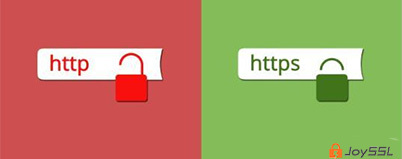背景:
公司IDC机房有一台服务器A,只有内网环境:192.168.1.150
现在需要让这台服务器能对外访问,能正常访问http和https请求(即80端口和443端口)
思路:
在IDC机房里另找其他两台有公网环境的服务器B(58.68.250.8/192.168.1.8)和服务器C(58.68.250.5/192.168.1.5),且这两台服务器和内网环境的服务器A能相互ping通。
其中:
在服务器B上部署squid的http代理,让服务器C通过它的squid代理上网,能成功访问http
在服务器C上部署squid的https代理,让服务器C通过它的squid代理上网,能成功访问https [需要在客户端安装stunnel ]
下面开始记录这一需求的操作记录:
---------------------------------------------------------------------------------------------------------------------------
一、服务器B上的操作记录(http代理)
1)安装squid
yum命令直接在线安装squid
[root@openstack ~]# yum install -y gcc openssl openssl-devel #依赖软件要先提前安装
[root@openstack ~]# yum install squid
安装完成后,修改squid.conf 文件中的内容,修改之前可以先备份该文件
[root@openstack ~]# cd /etc/squid/
[root@openstack squid]# cp squid.conf squid.conf_bak
[root@openstack squid]# vim squid.conf
http_access allow all #修改deny为allow
http_port 192.168.1.8:3128
cache_dir ufs /var/spool/squid 100 16 256 #打开这个注释,保证/var/spool/squid这个缓存目录存在
2)启动squid,启动前进行测试和初始化
[root@openstack squid]# squid -k parse #测试
2016/08/09 13:35:04| Processing Configuration File: /etc/squid/squid.conf (depth 0)
2016/08/09 13:35:04| Processing: acl manager proto cache_object
..............
..............
2016/08/09 13:35:04| Processing: refresh_pattern . 0 20% 4320
2016/08/09 13:35:04| Initializing https proxy context
[root@openstack squid]# squid -z #初始化
2016/08/09 13:35:12| Creating Swap Directories
[root@openstack squid]# /etc/init.d/squid start
Starting squid: . [ OK ]
如果开启了防火墙iptables规则,则还需要在/etc/sysconfig/iptables里添加下面一行,即允许3128端口访问:
-A INPUT -s 192.168.1.0/24 -p tcp -m state --state NEW -m tcp --dport 3128 -j ACCEPT
然后重启iptables服务
[root@openstack squid]# /etc/init.d/iptables restart
---------------------------------------------------------------------------------------------------------------------------
二、服务器C上的的操作记录(https代理)
1)安装squid
yum命令直接在线安装squid
[root@openstack ~]# yum install -y gcc openssl openssl-devel #依赖软件要先提前安装
[root@openstack ~]# yum install squid
[root@openstack ~]# cd /etc/squid/
[root@openstack squid]# cp squid.conf squid.conf_bak
2)现在开始生成加密代理证书:
[root@bastion-IDC squid]# pwd
/etc/squid
[root@bastion-IDC squid]# openssl req -new > lidongbest5.csr
Generating a 2048 bit RSA private key
..........................................................................+++
.........................................................................................................+++
writing new private key to 'privkey.pem'
Enter PEM pass phrase: #输入密码,后面会用到,比如这里输入123456
Verifying - Enter PEM pass phrase:
-----
You are about to be asked to enter information that will be incorporated
into your certificate request.
What you are about to enter is what is called a Distinguished Name or a DN.
There are quite a few fields but you can leave some blank
For some fields there will be a default value,
If you enter '.', the field will be left blank.
-----
Country Name (2 letter code) [XX]:cn #国家
State or Province Name (full name) []:beijing #省份
Locality Name (eg, city) [Default City]:beijing #地区名字
Organization Name (eg, company) [Default Company Ltd]:huanqiu #公司名
Organizational Unit Name (eg, section) []:Technology #部门
Common Name (eg, your name or your server's hostname) []:huanqiu #CA主机名
Email Address []:wangshibo@xqshijie.cn #邮箱
Please enter the following 'extra' attributes
to be sent with your certificate request
A challenge password []:123456 #证书请求密钥,CA读取证书的时候需要输入密码
An optional company name []:huanqiu #-公司名称,CA读取证书的时候需要输入名称
[root@bastion-IDC squid]# openssl rsa -in privkey.pem -out lidongbest5.key
Enter pass phrase for privkey.pem: #输入上面设置的密码123456
writing RSA key
[root@bastion-IDC squid]# openssl x509 -in lidongbest5.csr -out lidongbest5.crt -req -signkey lidongbest5.key -days 3650
Signature ok
subject=/C=cn/ST=beijing/L=beijing/O=huanqiu/OU=Technology/CN=huanqiu/emailAddress=wangshibo@xqshijie.cn
Getting Private key
修改squid.conf配置文件
[root@bastion-IDC squid]# vim squid.conf
http_access allow all #deny修改为allow
#http_port 3128 #注释掉
https_port 192.168.1.5:443 cert=/etc/squid/lidongbest5.crt key=/etc/squid/lidongbest5.key #添加这一行
cache_dir ufs /var/spool/squid 100 16 256 #打开这个注释,保证/var/spool/squid这个缓存目录存在
3)重启squid服务
[root@bastion-IDC squid]# squid -k parse
[root@bastion-IDC squid]# squid -z
[root@bastion-IDC squid]# squid reload
[root@bastion-IDC squid]# /etc/init.d/squid restart
如果开启了防火墙iptables规则,则还需要在/etc/sysconfig/iptables里添加下面一行,即允许443端口访问:
-A INPUT -s 192.168.1.0/24 -p tcp -m state --state NEW -m tcp --dport 443 -j ACCEPT
然后重启iptables服务
[root@bastion-IDC squid]# /etc/init.d/iptables restart
---------------------------------------------------------------------------------------------------------------------------
三、服务器A(即客户端)上的操作记录
1)安装配置stunnel
关闭客户端的iptables防火墙
[root@dev-new-test1 ~]# /etc/init.d/iptables stop
[root@dev-new-test1 ~]# cd /usr/local/src/
[root@dev-new-test1 src]# pwd
/usr/local/src
下载:http://pan.baidu.com/s/1boDDwrP (提取秘钥:pc7p)
[root@dev-new-test1 ~]#yum install -y openssl openssl-devel gcc
[root@dev-new-test1 src]# ls
stunnel-5.35.tar.gz
[root@dev-new-test1 src]# tar -zvxf stunnel-5.35.tar.gz
[root@dev-new-test1 src]# ls
stunnel-5.35 stunnel-5.35.tar.gz
[root@dev-new-test1 src]# cd stunnel-5.35
[root@dev-new-test1 stunnel-5.35]# ./configure
[root@dev-new-test1 stunnel-5.35]# make && make install
安装完成后,配置stunnel.conf
[root@dev-new-test1 stunnel-5.35]# cd /usr/local/etc/stunnel/
[root@dev-new-test1 stunnel]# ls
stunnel.conf-sample
[root@dev-new-test1 stunnel]# cp stunnel.conf-sample stunnel.conf
[root@dev-new-test1 stunnel]# ls
stunnel.conf stunnel.conf-sample
[root@dev-new-test1 stunnel]# cat stunnel.conf #把原来内容清空,写入:
client = yes
[https]
accept = 127.0.0.1:8088
connect = 192.168.1.5:443 #运行本机stunnel端口8088连接squid服务端192.168.1.5的443端口,然后在/etc/profile里配置本机8088端口代理(如下)
2)启动stunnel服务
[root@dev-new-test1 stunnel]# /usr/local/bin/stunnel /usr/local/etc/stunnel/stunnel.conf
[root@dev-new-test1 stunnel]# ps -ef|grep stunnel
root 20281 1 0 02:23 ? 00:00:00 /usr/local/bin/stunnel /usr/local/etc/stunnel/stunnel.conf
root 20283 13002 0 02:23 pts/0 00:00:00 grep --color stunnel
[root@dev-new-test1 stunnel]# lsof -i:8088
COMMAND PID USER FD TYPE DEVICE SIZE/OFF NODE NAME
stunnel 20281 root 7u IPv4 745475 0t0 TCP localhost:radan-http (LISTEN)
3)配置/etc/profile系统环境变量
底部添加下面两行
[root@dev-new-test1 stunnel]# vim /etc/profile
...............
export http_proxy=http://192.168.1.8:3128 #这个是通过服务端A机器的3128端口的squid上网(http代理)
export https_proxy=http://127.0.0.1:8088 #这个是通过服务端B机器的443端口的squid上网(https代理)
[root@dev-new-test1 stunnel]# source /etc/profile #配置生效
4)测试:
[root@dev-new-test1 stunnel]# curl http://www.baidu.com #访问80端口ok
[root@dev-new-test1 stunnel]# curl https://www.xqshijie.com #访问443端口ok
[root@dev-new-test1 stunnel]# yum list #yum可以正常使用
[root@dev-new-test1 stunnel]# wget http://www.autohome.com.cn/3442 #wget正常下载