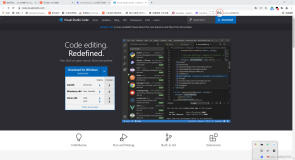摘自《Borland C++BuilderT 6 Developer's Guide》 一书
Using Microsoft Visual C++ DLLs with C++Builder
As powerful as C++Builder is, the majority of DLLs developed and used within the software community are built using Visual C++. Therefore, chances are you will need to interface your C++Builder code with a Visual C++ DLL. Again, there are two ways for a DLL to attach to an application. Either it can be loaded in dynamically, or it can be loaded in statically if the LIB file associated to the DLL is linked at compile time. If that LIB file is a Microsoft LIB file, the DLL won't be able to load. The reason is because of the compatibility issues between the LIB file format for Visual C++ and C++Builder. Both vendors use different exporting conventions. Microsoft supports the Common Object Format File (COFF), whereas Borland uses the Object Model Format (OMF). Fortunately, there is a way to create a Borland OMF import library file that represents a Microsoft built DLL.
To create a Borland compatible .lib file for a Visual C++ DLL, you can use the COFF2OMF command-line tool from Borland, which resides in the Bin folder under C++Builder. COFF2OMF takes two arguments: the first is the source library's filename; and the second is the destination's filename.
Coff2Omf MyDll.lib MyDll_bor.lib
In this example, COFF2OMF will generate a new OMF library file called MyDll_bor.lib. Within your C++Builder project, be sure to link using this MyDll_bor.lib file as part of the project file listing.
NOTE
The COFF2OMF utility only works on lib files with simple exported C functions. If C++ classes are exported, it will not work.
If this doesn't work, you need to find out how the functions are being exported and give them an alias that C++Builder will like. To do this, first you should use Impdef.exe to create a definition file (or .def file), which enables you to view all the exported functions' names and ordinal numbers. Next, modify the exported functions in the .def file, so the function looks like this:
Old export section
EXPORTS
_Add@8 =_Add @1
New export section
EXPORTS
Add=_Add@8
After you've made the changes to the library, save the .def file. Now you can use Implib.exe on this file to create a new library file that C++Builder should like. Implib.exe also takes two parameters: the destination and the source. For example
Implib MyDll.lib MyDll.def
Because you now have a library in C++Builder style, you should be able to include it in your project and use the DLL and .lib.
See the VCppProject folder on the CD-ROM that accompanies this book for the complete C++Builder project CallVCppDll.bpr. This uses the Visual C++ DLL mentioned previously.