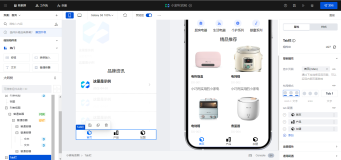需要注意的地方
Pack to make visible 如下方法使tab显示
tabControl.pack(expand=1, fill="both")
# -*- coding: utf-8 -*-
# import
import tkinter as tk # 1 imports
from tkinter import ttk
from tkinter import scrolledtext as st
from tkinter import Menu
win = tk.Tk() # 2 Create instance
win.title("Python GUI") # 3 Add a title
# win.resizable(0, 0) # 4 Disable resizing the GUI
menuBar = Menu(win)
win.config(menu=menuBar)
# 下划线这种命名方式表明这是私有函数不是被客户端调用的
def _quit():
win.quit()
win.destroy()
exit()
fileMenu = Menu(menuBar)
fileMenu.add_command(label="New")
# 分隔线
fileMenu.add_separator()
fileMenu.add_command(label="Exit", command=_quit)
menuBar.add_cascade(label="File", menu=fileMenu)
helpMenu = Menu(menuBar)
helpMenu.add_command(label="About")
menuBar.add_cascade(label="Help", menu=helpMenu)
# create tab control
tabControl = ttk.Notebook(win)
# create a tab
tab1 = ttk.Frame(tabControl)
tab2 = ttk.Frame(tabControl)
# add a tab
tabControl.add(tab1, text='我是tab1')
tabControl.add(tab2, text='我是tab2')
# Pack to make visible
tabControl.pack(expand=1, fill="both")
# We are creating a container frame to hold all other widgets
monty = ttk.LabelFrame(tab1, text=' Monty Python')
# monty = ttk.LabelFrame(win, )
monty.grid(column=0, row=0, padx=8, pady=4)
# 为tab2添加容器
monty2 = ttk.LabelFrame(tab2, text=' The Snake ')
monty2.grid(column=0, row=0, padx=8, pady=4)
# add a label #4
aLabel = ttk.Label(monty, text="输入文本:").grid(column=0, row=0, sticky=tk.W) # 5
ttk.Label(monty, text="choose a number").grid(column=1, row=0, sticky=tk.W)
number = tk.StringVar()
# only be able to select the values we have programmed into the Combobox:state="readonly"
numberChosen = ttk.Combobox(monty, width=12, textvariable=number, state="readonly")
numberChosen.grid(column=1, row=1, sticky=tk.W)
numberChosen["values"] = (1, 2, 3, 4, 5, 6, 12)
numberChosen.current(3)
def clickMe():
action.configure(text="hello " + name.get() + "-" + number.get())
# aLabel.configure(foreground="red")
# add a button #4
action = ttk.Button(monty, text="点我", command=clickMe)
action.grid(column=2, row=1)
# action.configure(state="disabled") # Disable the Button Widget
# Adding a Textbox Entry widget # 5
name = tk.StringVar()
nameEntered = ttk.Entry(monty, width=12, textvariable=name)
nameEntered.grid(column=0, row=1, sticky=tk.W)
nameEntered.focus() # Place cursor into name Entry
# Creating three checkbuttons # 1
# 0 (unchecked) or 1 (checked) so the type of the variable is a tkinter integer.
chVarDis = tk.IntVar() # 2
check1 = tk.Checkbutton(monty2, text="Disabled", variable=chVarDis, state='disabled') # 3
check1.select() # 4
check1.grid(column=0, row=4, sticky=tk.W) # 5
chVarUn = tk.IntVar() # 6
check2 = tk.Checkbutton(monty2, text="UnChecked", variable=chVarUn)
check2.deselect() # 8
check2.grid(column=1, row=4, sticky=tk.W) # 9
chVarEn = tk.IntVar() # 10
check3 = tk.Checkbutton(monty2, text="Enabled", variable=chVarEn)
check3.select() # 12
check3.grid(column=2, row=4, sticky=tk.W) # 13
tk.Scrollbar()
# 代码重构(refactor our code)
# First, we change our Radiobutton global variables into a list.
colors = ["Blue", "Gold", "Red"]
# create three Radiobuttons using one variable
radVar = tk.IntVar()
print(radVar)
# Next we are selecting a non-existing index value for radVar.
# (如果不设置为range范围外的值,初始化页面默认会选中第一个并且不会触发变更背景色的回调函数)
radVar.set(99)
# We have also changed the callback function to be zero-based, using the list instead of module-level global variables.
# Radiobutton callback function
def radCall():
radSel = radVar.get()
# if radSel == 0:
# win.configure(background=colors[0])
# elif radSel == 1:
# win.configure(background=colors[1])
# elif radSel == 2:
# win.configure(background=colors[2])
if radSel == 0:
monty2.configure(text='Blue')
elif radSel == 1:
monty2.configure(text='Gold')
elif radSel == 2:
monty2.configure(text='Red')
# Now we are creating all three Radiobutton widgets within one loop.
for col in range(3):
curRad = 'rad' + str(col)
curRad = tk.Radiobutton(monty2, text=colors[col], variable=radVar, value=col, command=radCall)
curRad.grid(column=col, row=5, sticky=tk.W)
# Using a scrolled Text control
scrollW = 30
scrollH = 3
scroll = st.ScrolledText(monty2, width=scrollW, height=scrollH, wrap=tk.WORD)
scroll.grid(column=0, columnspan=3, sticky='WE') # sticky='WE' 该属性左右对其,做下面的测试时可以注释查看效果
# scroll.grid(column=0, columnspan=3)
# Create a container to hold labels(label的长度取决于LabelFrame标题的长度,当添加的LabelFrame组件的长度大于硬编码的组件大小时,
# 我们会自动将这些组件移动到column 0 列的中心,并在组件左右两侧填充空白,具体可以参看下列两行的区别)
labelsFrame = ttk.LabelFrame(monty2, text=' Labels in a Frame ')
# labelsFrame = ttk.LabelFrame(win)
# labelsFrame.grid(column=0, row=7, padx=20, pady=40)
labelsFrame.grid(column=0, row=7)
# Place labels into the container element # 2
ttk.Label(labelsFrame, text='Label 1').grid(column=0, row=0)
ttk.Label(labelsFrame, text='Label 2').grid(column=0, row=1)
ttk.Label(labelsFrame, text='Label 3').grid(column=0, row=2)
# Place cursor into name Entry
nameEntered.focus()
win.mainloop() # 5 Start GUI