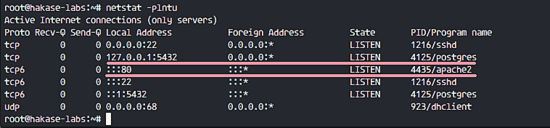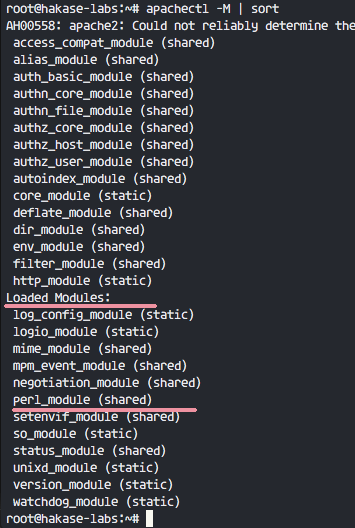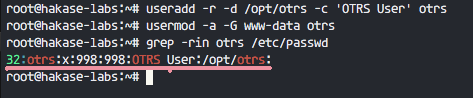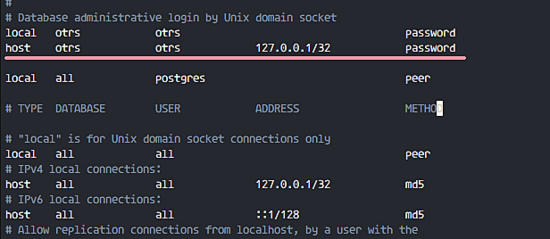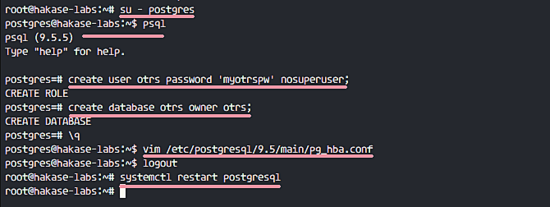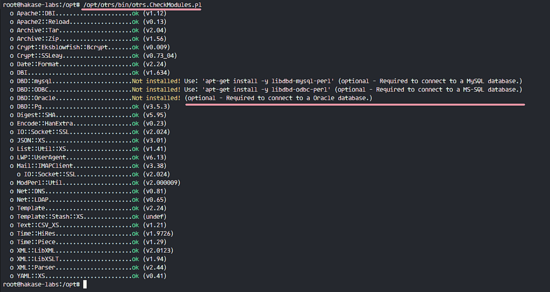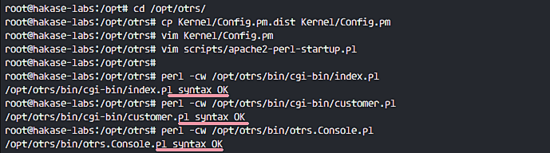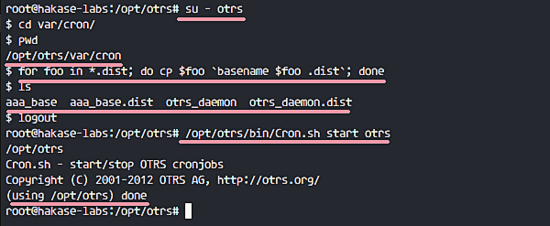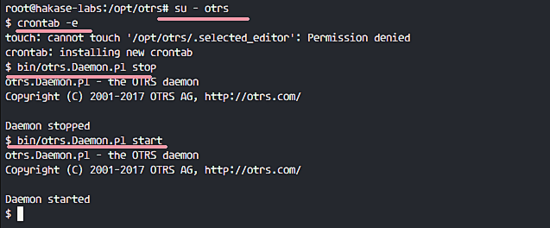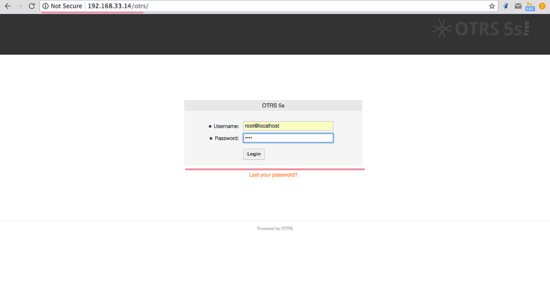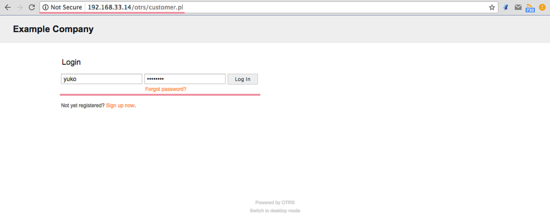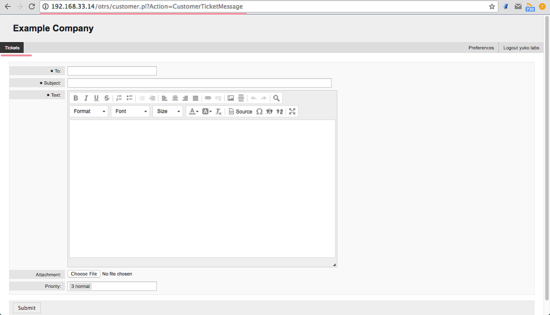OTRS ,即开源问题单(ticket)申请系统,是一个用于客户服务、帮助台和 IT 服务管理的开源问题单软件。该软件是用 Perl 和 javascript 编写的。对于那些需要管理票据、投诉、支持请求或其他类型的报告的公司和组织来说,这是一个问题单解决方案。OTRS 支持包括 MySQL、PostgreSQL、Oracle 和 SQL Server 在内的多个数据库系统,它是一个可以安装在 Windows 和 Linux 上的多平台软件。
在本教程中,我将介绍如何在 Ubuntu 16.04 上安装和配置 OTRS。我将使用 PostgreSQL 作为 OTRS 的数据库,将 Apache Web 服务器用作 Web 服务器。
先决条件
- Ubuntu 16.04。
- 最小 2GB 的内存。
- root 权限
步骤 1 - 安装 Apache 和 PostgreSQL
在第一步中,我们将安装 Apache Web 服务器以及 PostgreSQL。我们将从 ubuntu 仓库中使用最新的版本。
使用 SSH 登录到你的 Ubuntu 服务器中:
- ssh root@192.168.33.14
更新 Ubuntu 仓库。
- sudo apt-get update
使用 apt 安装 Apache2 以及 PostgreSQL:
- sudo apt-get install -y apache2 libapache2-mod-perl2 postgresql
通过检查服务器端口确保 Apache 以及 PostgreSQL 运行了。
- netstat -plntu
Install Apache and PostgreSQL
你可以看到 80 端口被 apache 使用了,5432 端口被 postgresql 数据库使用了。
步骤 2 - 安装 Perl 模块
OTRS 基于 Perl,因此我们需要安装一些 OTRS 需要的 Perl 模块。
使用这个 apt 命令安装 perl 模块:
- sudo apt-get install -y libapache2-mod-perl2 libdbd-pg-perl libnet-dns-perl libnet-ldap-perl libio-socket-ssl-perl libpdf-api2-perl libsoap-lite-perl libgd-text-perl libgd-graph-perl libapache-dbi-perl libarchive-zip-perl libcrypt-eksblowfish-perl libcrypt-ssleay-perl libencode-hanextra-perl libjson-xs-perl libmail-imapclient-perl libtemplate-perl libtemplate-perl libtext-csv-xs-perl libxml-libxml-perl libxml-libxslt-perl libpdf-api2-simple-perl libyaml-libyaml-perl
安装完成后,我们需要为 apache 激活 Perl 模块,接着重启 apache 服务。
- a2enmod perl
- systemctl restart apache2
接下来,使用下面的命令检查模块是否已经加载了:
- apachectl -M | sort
Enable Apache Perl Module
你可以在 “Loaded Modules” 部分下看到 perl_module。
步骤 3 - 为 OTRS 创建新用户
OTRS 是一个基于 web 的程序并且运行与 apache web 服务器下。为了安全,我们需要以普通用户运行它,而不是 root 用户。
使用 useradd 命令创建一个 otrs 新用户:
- useradd -r -d /opt/otrs -c 'OTRS User' otrs
- -r:将用户作为系统用户。
- -d /opt/otrs:在 /opt/otrs 下放置新用户的主目录。
- -c:备注。
接下来,将 otrs 用户加入到 www-data 用户组,因为 apache 运行于 www-data 用户及用户组。
- usermod -a -G www-data otrs
在 /etc/passwd 文件中已经有 otrs 用户了。
- grep -rin otrs /etc/passwd
Create new user for OTRS
OTRS 的新用户已经创建了。
步骤 4 - 创建和配置数据库
在这节中,我们会为 OTRS 系统创建一个新 PostgreSQL 数据库,并对 PostgreSQL 数据库的配置做一些小的更改。
登录到 postgres 用户并访问 PostgreSQL shell。
- su - postgres
- psql
创建一个新的角色 otrs,密码是 myotrspw,并且是非特权用户。
- create user otrs password 'myotrspw' nosuperuser;
接着使用 otrs 用户权限创建一个新的 otrs 数据库:
- create database otrs owner otrs;
- \q
接下来为 otrs 角色验证编辑 PostgreSQL 配置文件。
- vim /etc/postgresql/9.5/main/pg_hba.conf
在 84 行后粘贴下面的配置:
- local otrs otrs password
- host otrs otrs 127.0.0.1/32 password
保存文件并退出 vim
Database Authentication OTRS
使用 exit 回到 root 权限并重启 PostgreSQL:
- exit
- systemctl restart postgresql
PostgreSQL 已经为 OTRS 的安装准备好了。
Configure PostgreSQL for OTRS
步骤 5 - 下载和配置 OTRS
在本教程中,我们会使用 OTRS 网站中最新的版本。
进入 /opt 目录并使用 wget 命令下载 OTRS 5.0:
- cd /opt/
- wget http://ftp.otrs.org/pub/otrs/otrs-5.0.16.tar.gz
展开该 otrs 文件,重命名目录并更改所有 otrs 的文件和目录的所属人为 otrs。
- tar -xzvf otrs-5.0.16.tar.gz
- mv otrs-5.0.16 otrs
- chown -R otrs:otrs otrs
接下来,我们需要检查系统并确保可以安装 OTRS 了。
使用下面的 otrs 脚本命令检查 OTRS 安装需要的系统软件包:
- /opt/otrs/bin/otrs.CheckModules.pl
确保所有的结果是对的,这意味着我们的服务器可以安装 OTRS 了。
OTRS Chek Module needed for Installation
OTRS 已下载,并且我们的服务器可以安装 OTRS 了。
接下,进入 otrs 目录并复制配置文件。
- cd /opt/otrs/
- cp Kernel/Config.pm.dist Kernel/Config.pm
使用 vim 编辑 Config.pm 文件:
- vim Kernel/Config.pm
更改 42 行的数据库密码:
- $Self->{DatabasePw} = 'myotrspw';
注释 45 行的 MySQL 数据库支持:
- # $Self->{DatabaseDSN} = "DBI:mysql:database=$Self->{Database};host=$Self->{DatabaseHost};";
取消注释 49 行的 PostgreSQL 数据库支持:
- $Self->{DatabaseDSN} = "DBI:Pg:dbname=$Self->{Database};";
保存文件并退出 vim。
接着编辑 apache 启动文件来启用 PostgreSQL 支持。
- vim scripts/apache2-perl-startup.pl
取消注释 60 和 61 行:
- # enable this if you use postgresql
- use DBD::Pg ();
- use Kernel::System::DB::postgresql;
保存文件并退出编辑器。
最后,检查缺失的依赖和模块。
- perl -cw /opt/otrs/bin/cgi-bin/index.pl
- perl -cw /opt/otrs/bin/cgi-bin/customer.pl
- perl -cw /opt/otrs/bin/otrs.Console.pl
你可以在下面的截图中看到结果是 “OK”:
Check all modules again
步骤 6 - 导入样本数据库
在本教程中,我们会使用样本数据库,这可以在脚本目录中找到。因此我们只需要将所有的样本数据库以及表结构导入到第 4 步创建的数据库中。
登录到 postgres 用户并进入 otrs 目录中。
- su - postgres
- cd /opt/otrs/
作为 otrs 用户使用 psql 命令插入数据库以及表结构。
- psql -U otrs -W -f scripts/database/otrs-schema.postgresql.sql otrs
- psql -U otrs -W -f scripts/database/otrs-initial_insert.postgresql.sql otrs
- psql -U otrs -W -f scripts/database/otrs-schema-post.postgresql.sql otrs
在需要的时候输入数据库密码 myotrspw。
Import OTRS Sample Database
步骤 7 - 启动 OTRS
数据库以及 OTRS 已经配置了,现在我们可以启动 OTRS。
将 otrs 的文件及目录权限设置为 www-data 用户和用户组。
- /opt/otrs/bin/otrs.SetPermissions.pl --otrs-user=www-data --web-group=www-data
通过创建一个新的链接文件到 apache 虚拟主机目录中启用 otrs apache 配置。
- ln -s /opt/otrs/scripts/apache2-httpd.include.conf /etc/apache2/sites-available/otrs.conf
启用 otrs 虚拟主机并重启 apache。
- a2ensite otrs
- systemctl restart apache2
确保 apache 启动没有错误。
Enable OTRS Apache Virtual Host
步骤 8 - 配置 OTRS 计划任务
OTRS 已经安装并运行在 Apache Web 服务器中了,但是我们仍然需要配置 OTRS 计划任务。
登录到 otrs 用户,接着以 otrs 用户进入 var/cron 目录。
- su - otrs
- cd var/cron/
- pwd
使用下面的命令复制所有 .dist 计划任务脚本:
- for foo in *.dist; do cp $foo `basename $foo .dist`; done
使用 exit 回到 root 权限,并使用 otrs 用户启动计划任务脚本。
- exit
- /opt/otrs/bin/Cron.sh start otrs
Enable OTRS Cron
接下来,手动收取电子邮件的 PostMaster 创建一个新的计划任务。我会配置为每 2 分钟收取一次邮件。
- su - otrs
- crontab -e
粘贴下面的配置:
- */2 * * * * $HOME/bin/otrs.PostMasterMailbox.pl >> /dev/null
保存并退出。
现在停止 otrs 守护进程并再次启动。
- bin/otrs.Daemon.pl stop
- bin/otrs.Daemon.pl start
Enable OTRS Fetching Email
OTRS 安装以及配置完成了。
步骤 9 - 测试 OTRS
打开你的 web 浏览器并输入你的服务器 IP 地址: http://192.168.33.14/otrs/
使用默认的用户 root@localhost 以及密码 root 登录。
Installation Successfully OTRS Home Page
使用默认的 root 账户你会看到一个警告。点击警告信息来创建一个新的 admin root 用户。
下面是用另外的 admin root 用户登录后出现的 admin 页面,这里没有出现错误信息。
OTRS Admin Dashboard Without Error Messages
如果你想作为客户登录,你可以使用 customer.pl :http://192.168.33.14/otrs/customer.pl
你会看到客户登录界面,输入客户的用户名和密码。
OTRS Customer Login Page
下面是一个创建新单据的客户页面。
Customer Open Ticket
步骤 10 - 疑难排查
如果你仍旧看到 “OTRS Daemon is not running” 的错误,你可以像这样调试 OTRS 守护进程。
- su - otrs
- cd /opt/otrs/
停止 OTRS 守护进程:
- bin/otrs.Daemon.pl stop
使用 --debug 选项启动 OTRS 守护进程。
- bin/otrs.Daemon.pl start --debug